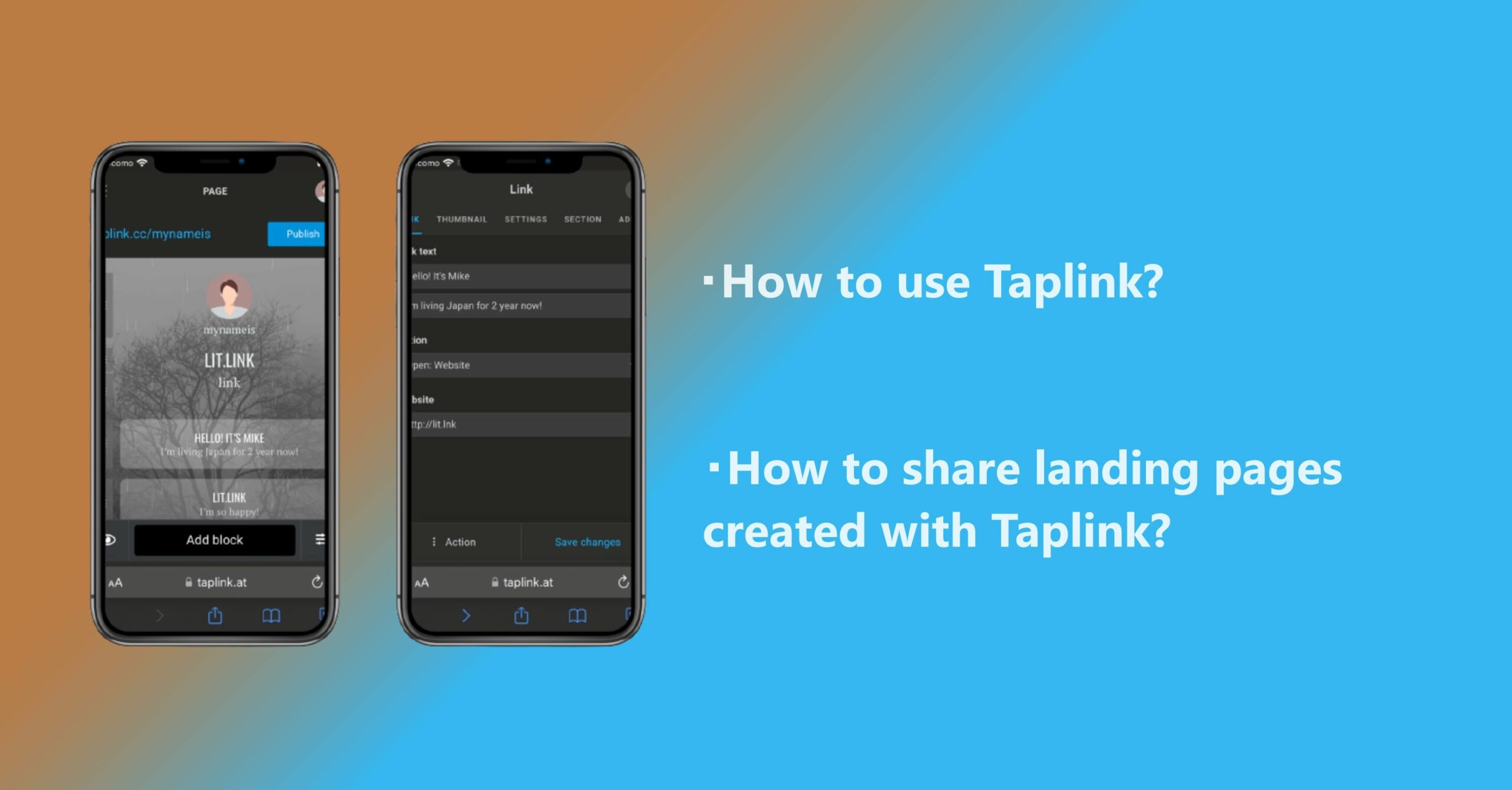
Do you know a service called Taplink?
Taplink is an Instagram-specific service that allows you to aggregate each SNS you use for free.
In this article, we will explain how to use Taplink and how to share landing pages.
Also, please refer to a separate article that explains how to sign up, log in to Taplink and how much cost Taplink.
How to use Taplink?
Here, I will explain how to use and operate Taplink.
- Setting Links
- Advanced Setting
- Profile setting
- Page setting
This time, I will explain using Taplink's BASIC plan, so the screen display of the PRO plan and the BUSINESS plan may be slightly different.
The basic operation method and setting method are the same, so please refer to them.
1.Setting Links
First, enter the link you want to add to Taplink and a short sentence about the link.
The items to be entered are as follows.
1.text about the link
2.simple information about me
3.Select action button
4.Add website link
The same screen as the above image will appear for other items that are not surrounded by a red frame, so you can do the same work for other items.
Also, the above image is in a state where you can sign up or log in.
Taplink sign-up and login are explained in a separate article, so please refer to that.
2.Advanced Setting
The next step is Taplink's advanced settings.
The items are as follows from top to bottom.
1.Page settings
2.Insight settings (PRO plan and above)
3.Lead setting (BUSINESS plan)
4.Page design settings
5.External site settings
6.Overall settings
There are five setting items, but some can only be set on a paid plan.
Also, page design settings, external site settings, and overall settings can be set even with the BASIC plan, but the range that can be set is greatly limited compared to the paid plan.
If you want to do full-scale business marketing, we recommend subscribing to the PRO plan or BUSINESS plan.
3.Profile setting
Here, you can change the appearance and simple settings of the profile page displayed on the screen above.
1.Items that can be set are as follows
2.Profile settings (such as adding a new account)
3.Share settings (such as shared accounts)
4.Account settings (change email address and password)
5.Switch plan
6.Logout
You can switch to the PRO plan or BUSINESS plan from "Pricing" of the item displayed in the image above.
4.Page setting
Finally, there are display and profile page display settings.
From the screen where the above image is displayed, you can set the button layout and display mode of the profile page.
You can also upload your favorite photo from the icon on "mynameis" on your profile page.
How to share landing pages created with Taplink?
In this article, we explained the simple operation method and settings of Taplink, but some people want to know how to share the landing page created with Taplink to each SNS.
Here, we will explain how to share the landing page created with Taplink to each SNS.
First, copy the Taplink share link as shown in the image above.
1.Instagram
Select Profile Settings from your Instagram profile page.
After that, add the copied Taplink link to the "Website" location on the profile settings screen, and click "Done" in the upper right to finish.
Go back to your profile page and make sure you see a Taplink link under the space where you introduce yourself.
2.TikTok
To add links to TikTok, you must first switch TikTok to a business account.
After successfully switching to a business account, go to your TikTok profile page and select Profile Settings.
Although it is not shown in the above image, there is originally a space for "Website" at the top of "Bio", so select "Website", add it, and click Finish to complete.
3.Twitter
For Twitter, adding a Taplink link is very easy.
Add the Taplink link copied at the beginning of how to use Taplink according to the procedure in the image above, and click Save to complete.
In the case of Twitter, in addition to the website, you can also add a link by describing the outline of the link in the self-introduction space of the profile page.
4.Facebook
Finally, how to add a link to Facebook.
Go to your Facebook profile page.
Click "Profile Settings" and open "Links" to display a screen where you can add some links.
You can add a Taplink link from the "Add Website" displayed in the image above.


![[Card Tutorial] How to make an Aesthetic Anime Card Template](https://hintus.lit.link/wp-content/uploads/2022/08/Eye-catching-image-of-carrd-tutorial-min-150x150.jpg)

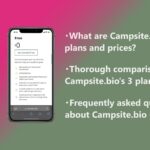
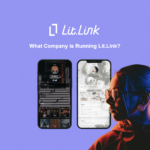
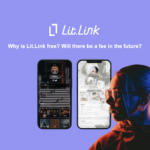
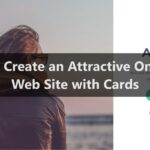

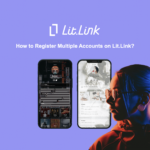
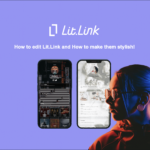


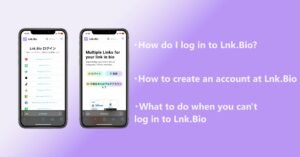
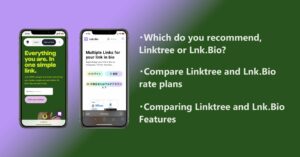
![[Card Tutorial] How to make an Aesthetic Anime Card Template](https://hintus.lit.link/wp-content/uploads/2022/08/Eye-catching-image-of-carrd-tutorial-min-300x157.jpg)
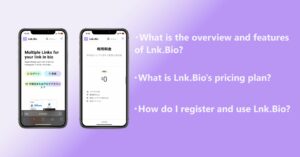

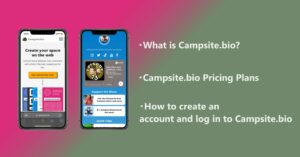
![[Updated in 2022] 10 Recommended Alternatives to Linktree](https://hintus.lit.link/wp-content/uploads/2022/09/linktree-alternatives-eye-catching-image-min-300x157.jpg)
