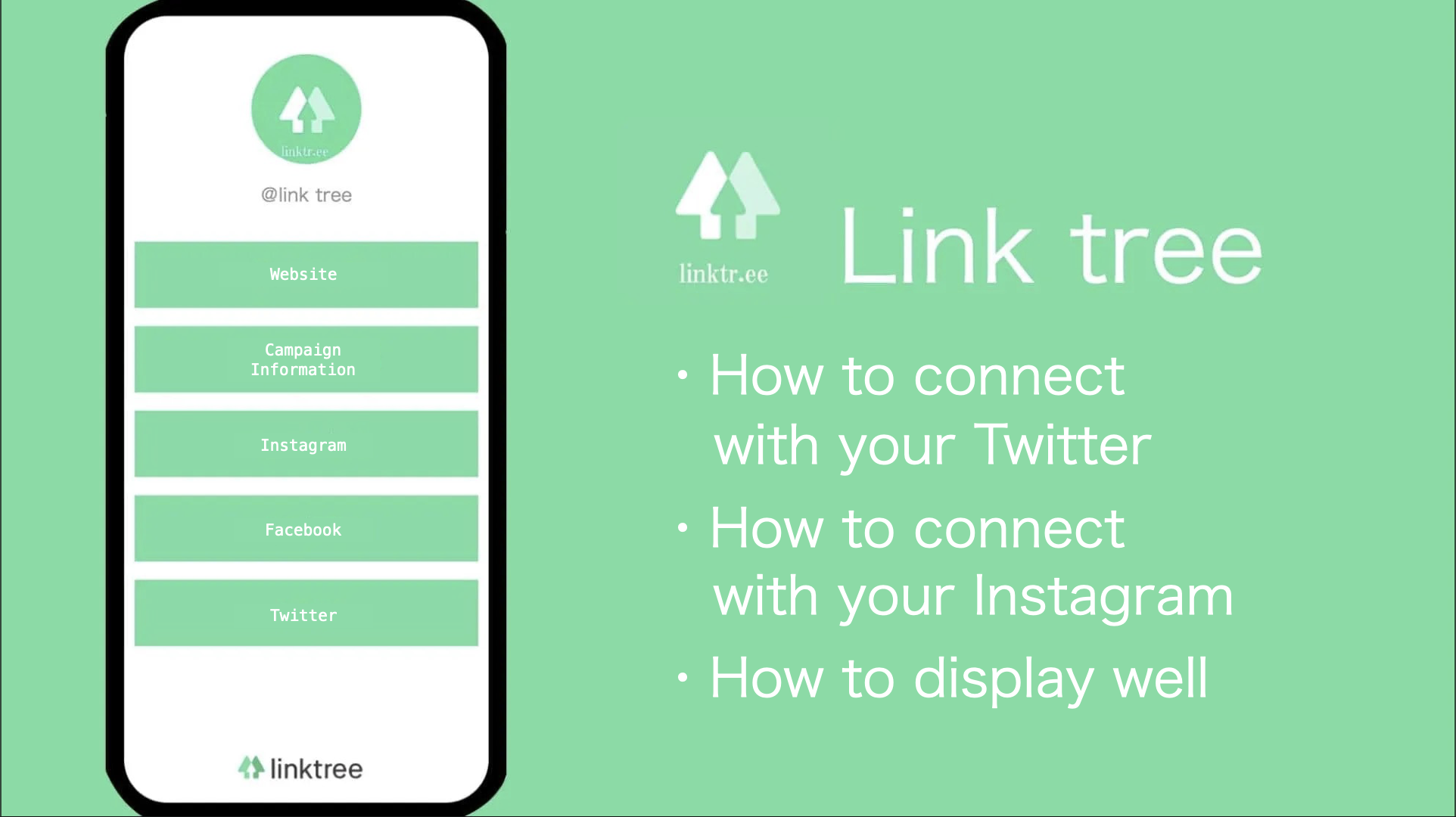
Linktree allows you to combine multiple links into one page, which is very useful for those who have several social media accounts. Especially on Twitter, where only one URL can be put on a profile, creating and putting a link compilation page makes it easier to jump users to your site.
However, some people seem to have trouble successfully linking to other media even after creating a link compilation page. It is meaningless to create a profile page if it cannot be linked to other media.
In this article, we will explain how to connect Linktree and Twitter and other media after you have signed up and set up your page.
Please refer to this page if you are having trouble with various issues such as the following.
“I have created a link compilation page, but how do I connect it to Twitter?”
“What should I do if the link I put on Twitter does not display properly?”
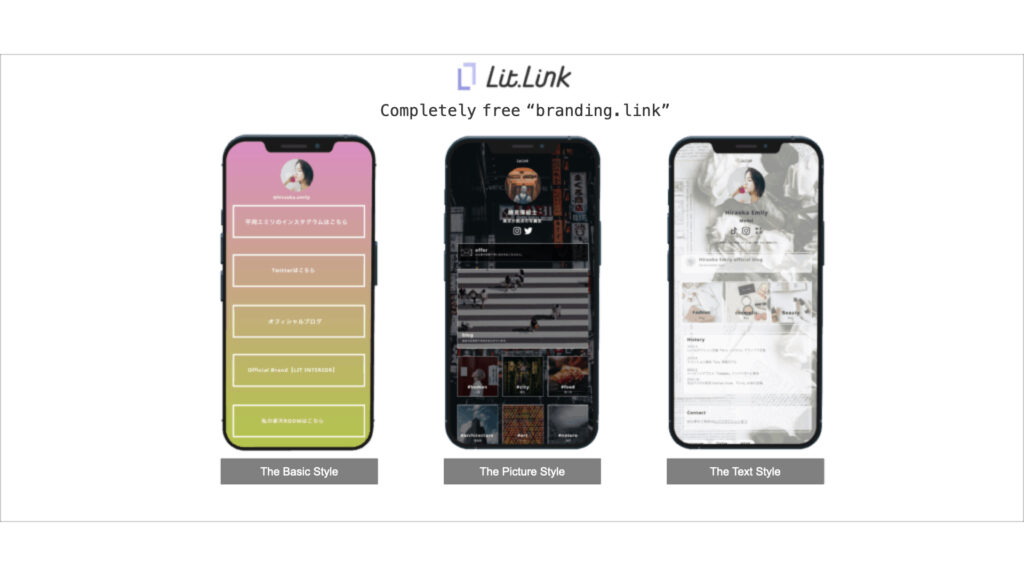
Lit.Link is a free profile link creation tool that allows you to "publish immediately after editing".
You can collect links of social media, Youtube, product introductions, etc. into an original page within Lit.Link.
While some of the features of linktree are available for a fee, lit.link offers more features than the paid version of linktree for free.
How to connect linktree and Twitter
Let us explain how to connect Linktree and Twitter.
Linktree is easy to set up and sign up an account, but there are no instructions on how to link with other media, so many people have trouble figuring out how to do this.
Below is a step-by-step explanation of how to connect Linktree and Twitter. If you have not yet completed account registration and link setup, please refer to this article.
1. Log in to your Linktree account page
First, log in to your Linktree account. You will see the URL in the “My Linktree” section at the top of the page, copy it.
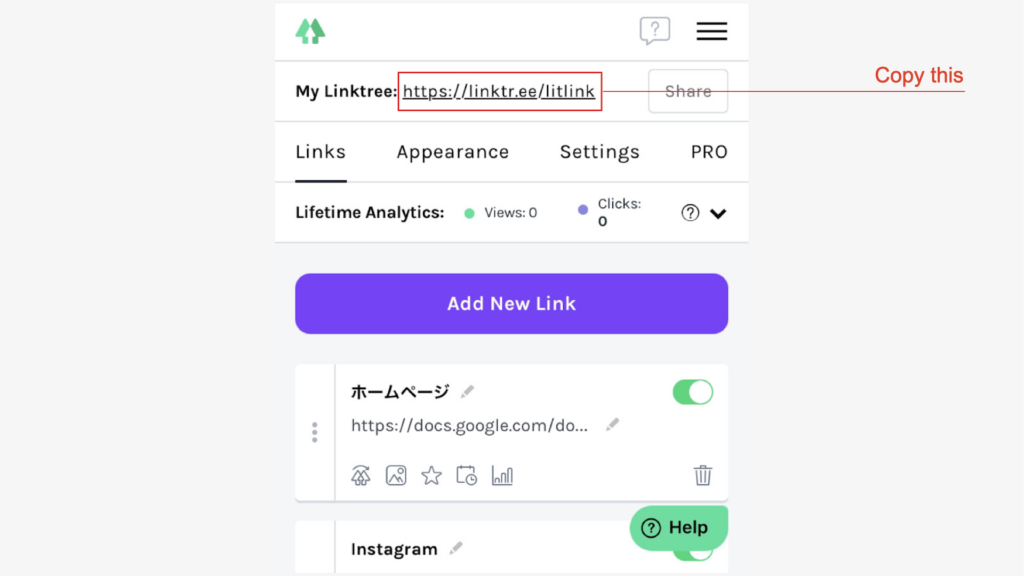
2.Log in to your Twitter account.
Next, login to your Twitter account. Tap the "Change" button in the upper right corner of the screen.
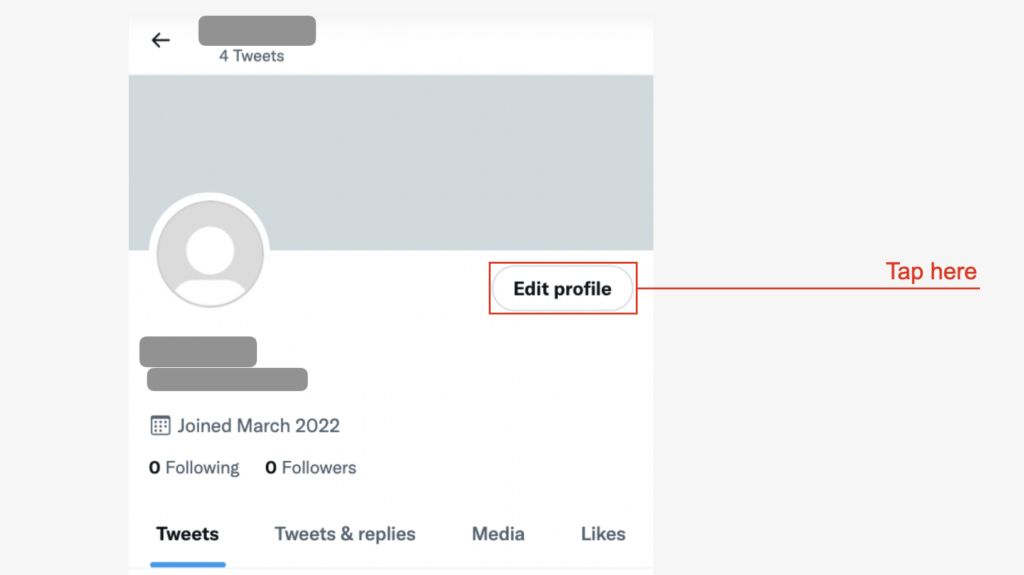
3. Paste the Linktree URL into the Web item.
When you see the profile edit screen, paste the Linktree URL you just copied into the "Web" field.
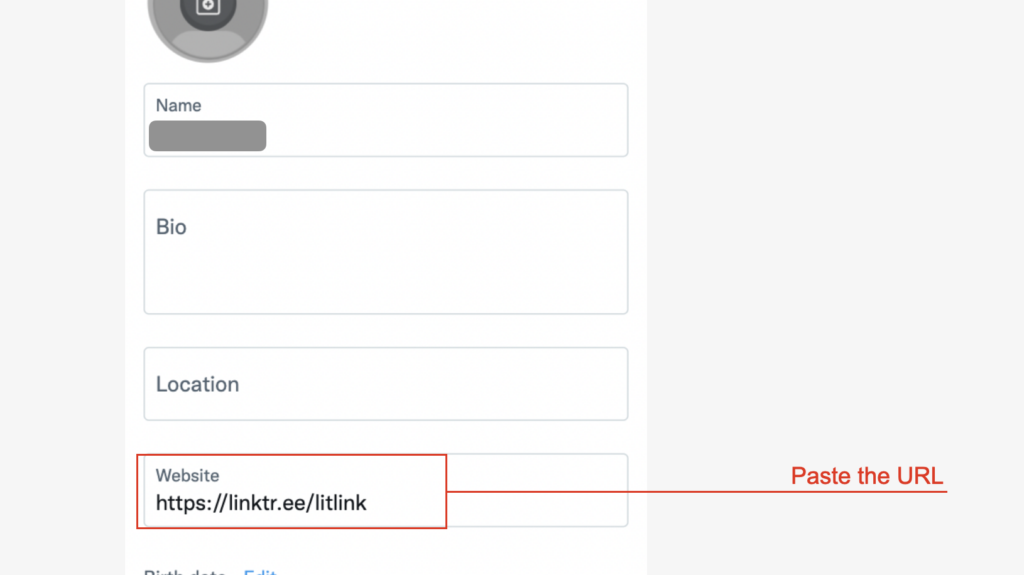
4. Check if the link is pasted properly.
Once you have pasted the link, go back to the account screen and check if linktee has been successfully linked with Twitter. If the URL appears in your profile as shown in the following image, the linkage is complete.
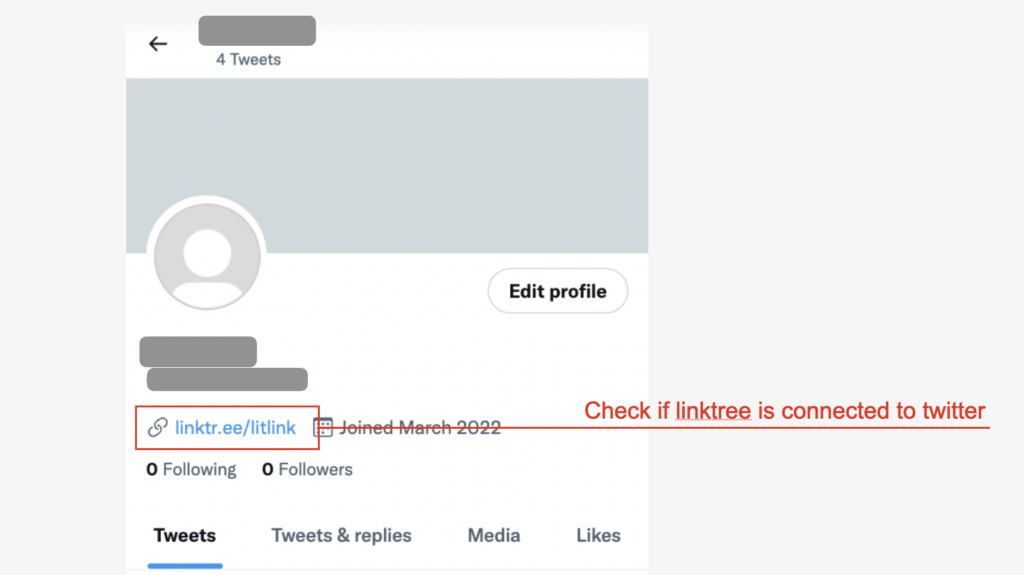
How to connect instagram and Linktree
We have just explained how to connect Twitter and Linktree. You can also connect to Instagram in the same way.
Instagram, like Twitter, allows only one link to be posted, so it is very compatible with Linktree. Below is the explanation of how to connect, so please take a look.
1. Log in to Instagram
The procedure for copying the URL of your linktree is the same as for Twitter, so we will skip this step.
Log in to your Instagram account with your Linktree URL copied. Tap the "Edit Profile" button as shown below.
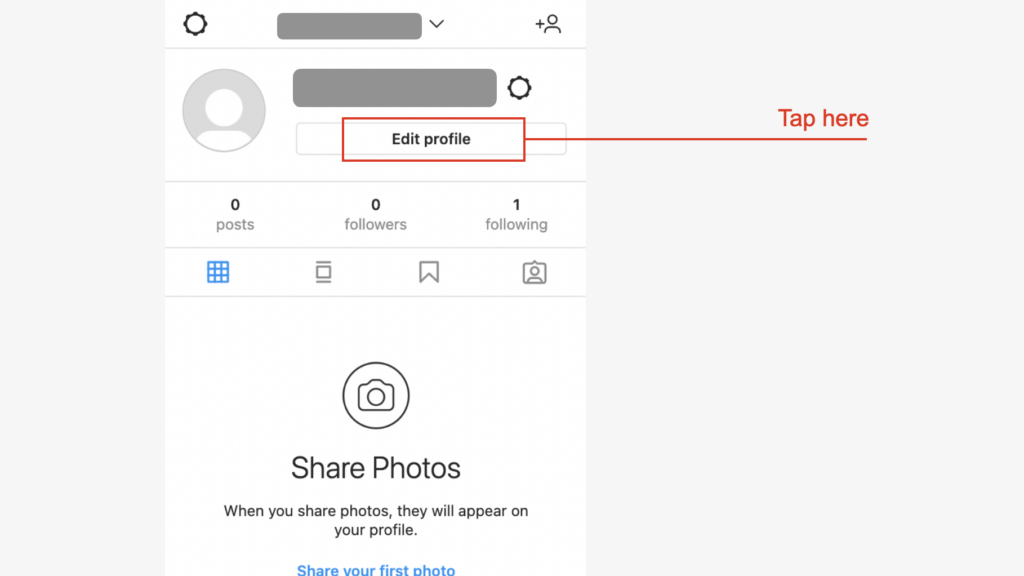
2. Paste the URL into the "Website" field
You will switch to the “Edit Profile” screen. As with Twitter, there is the “Website” field, so paste the Linktree URL there.
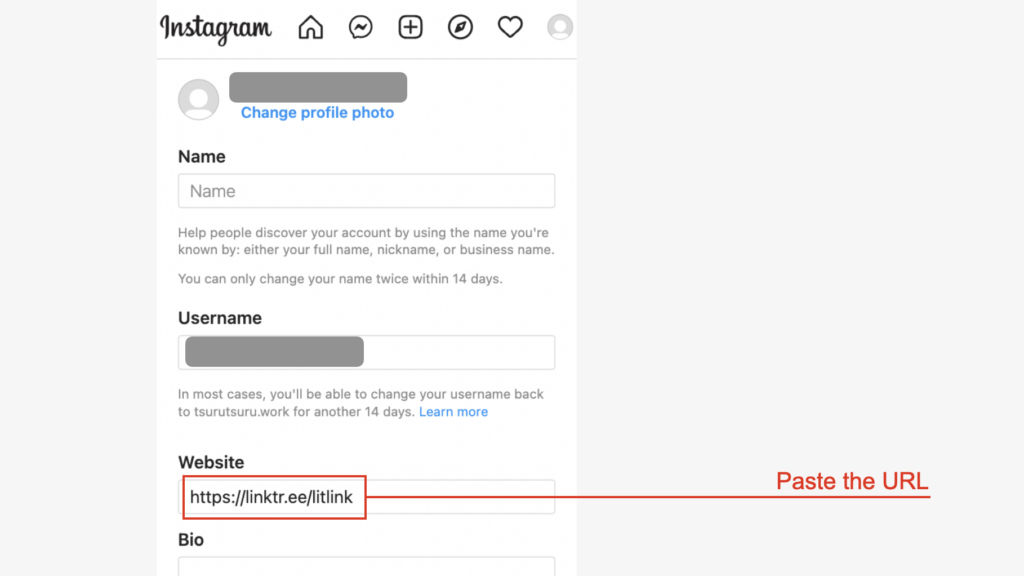
3. Check if the linkage has been established.
Now, the linkage is complete. Check that the link is displayed properly on your account screen.

What if the link doesn’t work?
When trying to put the link on Twitter or Instagram, sometimes the link will not paste or the link will not display properly.
In such cases, please try the following measures.
Reconfirm the URL is correct.
The first thing to check is that the URL of the Linktree you have pasted is correct. If the Linktree page does not appear, the URL you pasted may be incorrect.
There may be something wrong, such as forgetting to copy a part of the URL when copying it, or making a manipulation mistake after pasting. Therefore, if you are having trouble, first check to see if the URL is correct.
Restart your phone
If the link is correct but the problem persists, try restarting the phone once. In such cases, there may be a problem with the phone you are using.
Sometimes the page can be displayed by trying to restart the system. Also, while restarting, you will stop working. That may help you rediscover mistakes you may not have noticed.
Update the apps to the latest version
Are the apps you are currently using up-to-date? Sometimes apps are updated without your knowledge, and you may be using an older version.
If so, try updating it and paste the URL again. The link may also show up by using the up-to-date.
Try tapping the link in a different account.
If you have more than one account, you can check the link in a different account. If it shows up well in the other account, then it is probably due to the account to which you are currently putting the link.
On the other hand, if it does not show up in the other account, then the URL of the link is wrong or there is a problem with your phone or app. If you are having trouble finding the cause, you should try this method.
If nothing you do works, re-register your Linktree account.
If all of these measures do not work, the only way to link Linktree is to re-register for your LinkTree account. This may seem like a bit of a hassle.
However, if you really want users to see your link, we recommend this way. It does not take that long to sign up and set up, and can be done in about 10 minutes. So if it just does not work, consider re-registering.
Summary
Linktree is a very useful service for those who manage several social media, as it allows multiple links to be neatly grouped together. Since only one link can be posted on Twitter or Instagram, this service will make it easier to lead users to your site.
If you are thinking of connecting linktree and Twitter or Instagram, please refer to this article. By following the steps above, you will be able to link them smoothly.
However, some people may not be able to display the link or paste it properly. In such cases, be sure to take appropriate measures such as restarting your phone or checking that the URL is correct.



![[Card Tutorial] How to make an Aesthetic Anime Card Template](https://hintus.lit.link/wp-content/uploads/2022/08/Eye-catching-image-of-carrd-tutorial-min-150x150.jpg)

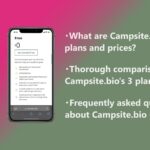
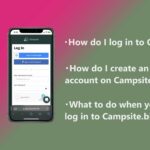
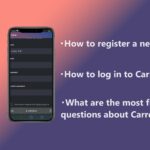
![Top 10 free Linktree alternatives for bio linking [latest edition in 2022]](https://hintus.lit.link/wp-content/uploads/2022/09/Eye-catching-image-of-free-linktree-alternatives-min-150x150.jpg)


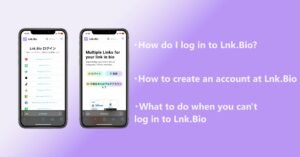
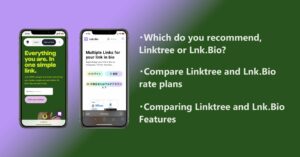
![[Card Tutorial] How to make an Aesthetic Anime Card Template](https://hintus.lit.link/wp-content/uploads/2022/08/Eye-catching-image-of-carrd-tutorial-min-300x157.jpg)
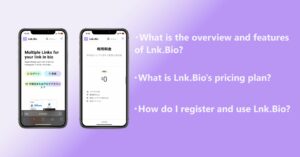

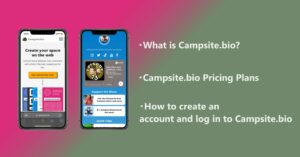
![[Updated in 2022] 10 Recommended Alternatives to Linktree](https://hintus.lit.link/wp-content/uploads/2022/09/linktree-alternatives-eye-catching-image-min-300x157.jpg)
