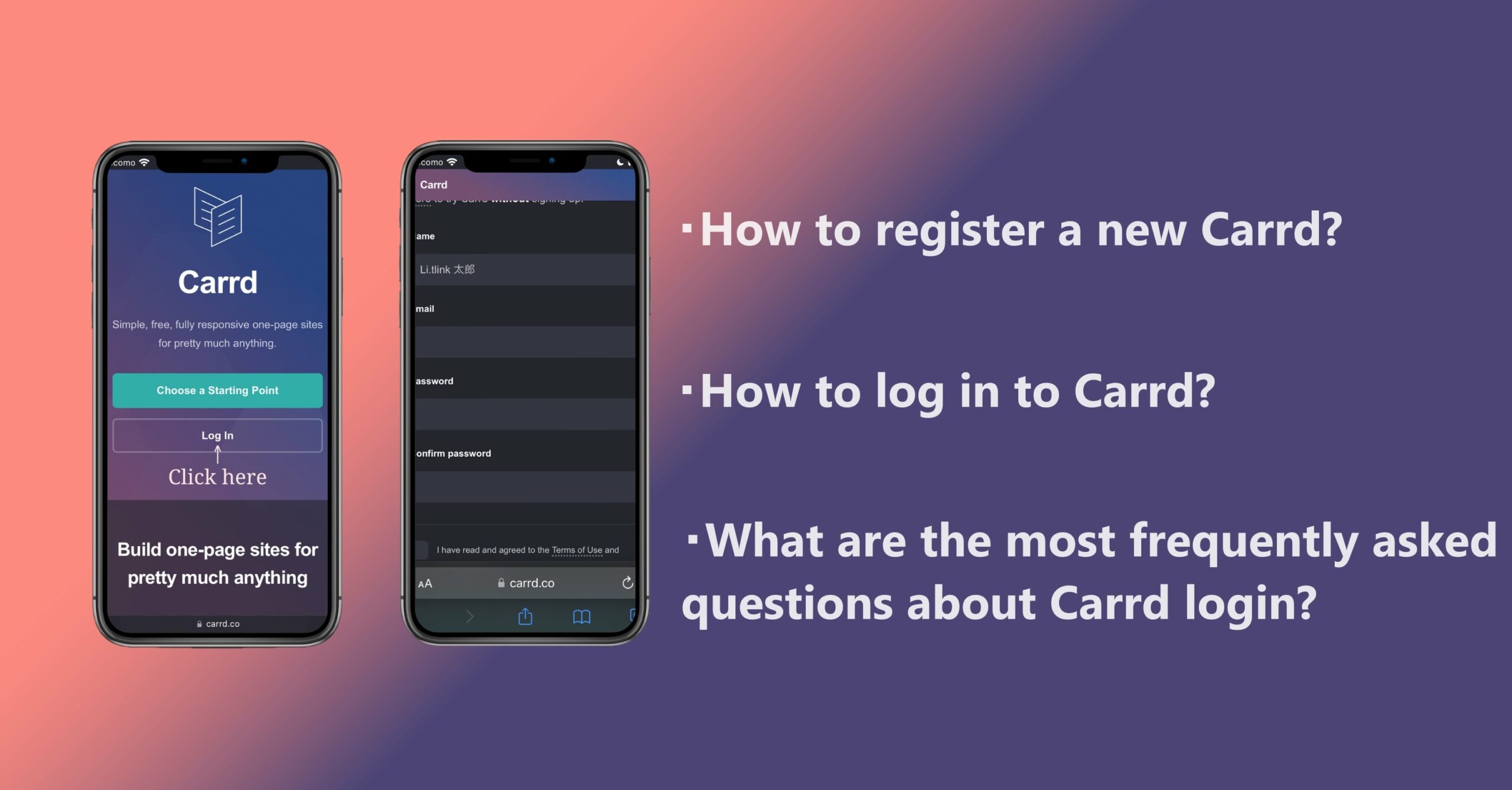
Currently, many people are mainly active in business marketing such as advertising and publicity using many SNS such as Instagram, Twitter, YouTube, and TikTok.
By creating your website in addition to each SNS and linking it with Twitter, Instagram, and YouTube, you can operate optimized business marketing.
In this article, we will explain how to register and log in to "Carrd", which allows you to combine each SNS/website on one page for free.
The card that I will introduce this time is a service that anyone can easily create a website for free.
By creating a website using cards and linking links to other SNS and services, you can promote your charm and products more efficiently.
・How to register a new Carrd
・How to log in to Carrd
How to register a new carrd
From here, I will introduce how to register a new carrd.
- Sign Up
- Check mailbox
- Registration complete
From here, I will explain the steps one by one.
1. Sign up
First, sign up with Carrd
When you sign up, enter the necessary information such as your nickname (name), email address, and password.
- ・Name
- ・Email address
- ・Password
- ・Password (for confirmation)
- ・Select panel of specified (for security)
You will need your password to log in, so keep it in a memo and keep it under strict control.
After completing the above five items, wait until an email is sent from the card to the registered email address.
2. Check mailbox
An email similar to the image above will be sent to the email address you registered when you signed up in step 1.
You can access the homepage of the card by clicking the URL for registration that is written where "Click your URL" is written.
If you do not receive an email like the image above to your registered email address, please apply again.
If you want to change your email address, please register again from sign up.
3. Registration completed
Click the URL sent to your e-mail address in step 2, and when "Verify Account" is displayed, click "Verify Account".
When you click "Verify Account", "Done!" is displayed, and when you click the "OK button", signup is complete.
Once you have signed up, you will see a screen with a blank space in the middle like the image above, where you can freely add and edit.
Card login method
From here, I will introduce how to log in to Carrd.
- Visit the Carrd homepage
- Information input when signing up
From here, I will explain the steps one by one.
1. Go to Cardd homepage
First, search for cards on the web.
When you access the card homepage, you will see a screen similar to the image above.
Next, you can log in by clicking "Log In" and enter the email address or name and password you registered when you signed up.
If you cannot access the screen like the image above, please delete the task once and search again from the beginning.
2. Information input when signing up
When you click the login button in step 1, the above screen will be displayed.
When you see the same screen as the image above, enter the email address and password you entered when you signed up.
If you cannot log in, we recommend that you contact us from the "Inquiry button" on the home screen of the card, or change your email address or password.
Also, there are people who have been banned from entering their email address or password too many times, so keep your email address and password safe.
Carrd Login FAQ
Here are some frequently asked questions about logging in to your card.
If you have similar questions and opinions, please refer to this article.
1. Why can't I log into my carrd?
If you are already logged into another account, try logging out and clicking the verification link again.
If you're not logged out or it still doesn't work, try opening the verification link in a private/incognito tab or another browser.
If you still can't verify your account, please contact us.
2. Why is my website offline?
If a site is marked as offline, it may have been removed for the following reasons:
1. Legal complaints from third parties (such as trademark or copyright owners)
2. Manual action by moderators who determine that the site violates our content policy
3 .Terms of Use
If none of the above three apply, we recommend contacting the carrd.
3. Can multiple people share one carrd?
Template access can be shared with anyone who has access to the plan features (if any) used by the template.
In the Email Address field, you must enter the email address of the person you want to share the site or template with the account you want to share with and activate that email address.
4. Do you know who viewed your card?
When you set up your card site with Google Analytics, you can see how many people visit your card site.
While we can't tell who accessed your card, we can tell you which country your audience is from, what device they're using, their gender, and other private information. increase.
For those who want to operate Carrd while performing analyses such as insights, we recommend using Google Analytics together.


![[Card Tutorial] How to make an Aesthetic Anime Card Template](https://hintus.lit.link/wp-content/uploads/2022/08/Eye-catching-image-of-carrd-tutorial-min-150x150.jpg)

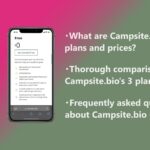

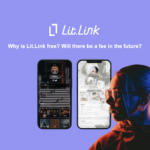
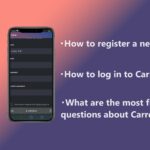
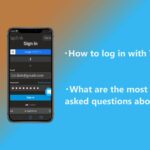
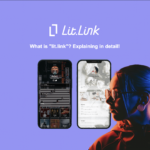
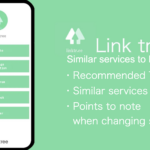


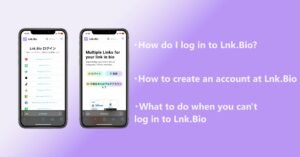
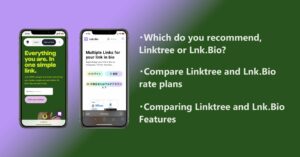
![[Card Tutorial] How to make an Aesthetic Anime Card Template](https://hintus.lit.link/wp-content/uploads/2022/08/Eye-catching-image-of-carrd-tutorial-min-300x157.jpg)
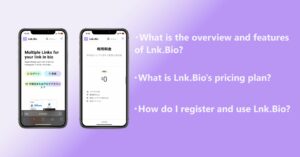

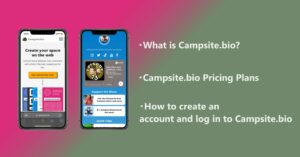
![[Updated in 2022] 10 Recommended Alternatives to Linktree](https://hintus.lit.link/wp-content/uploads/2022/09/linktree-alternatives-eye-catching-image-min-300x157.jpg)
