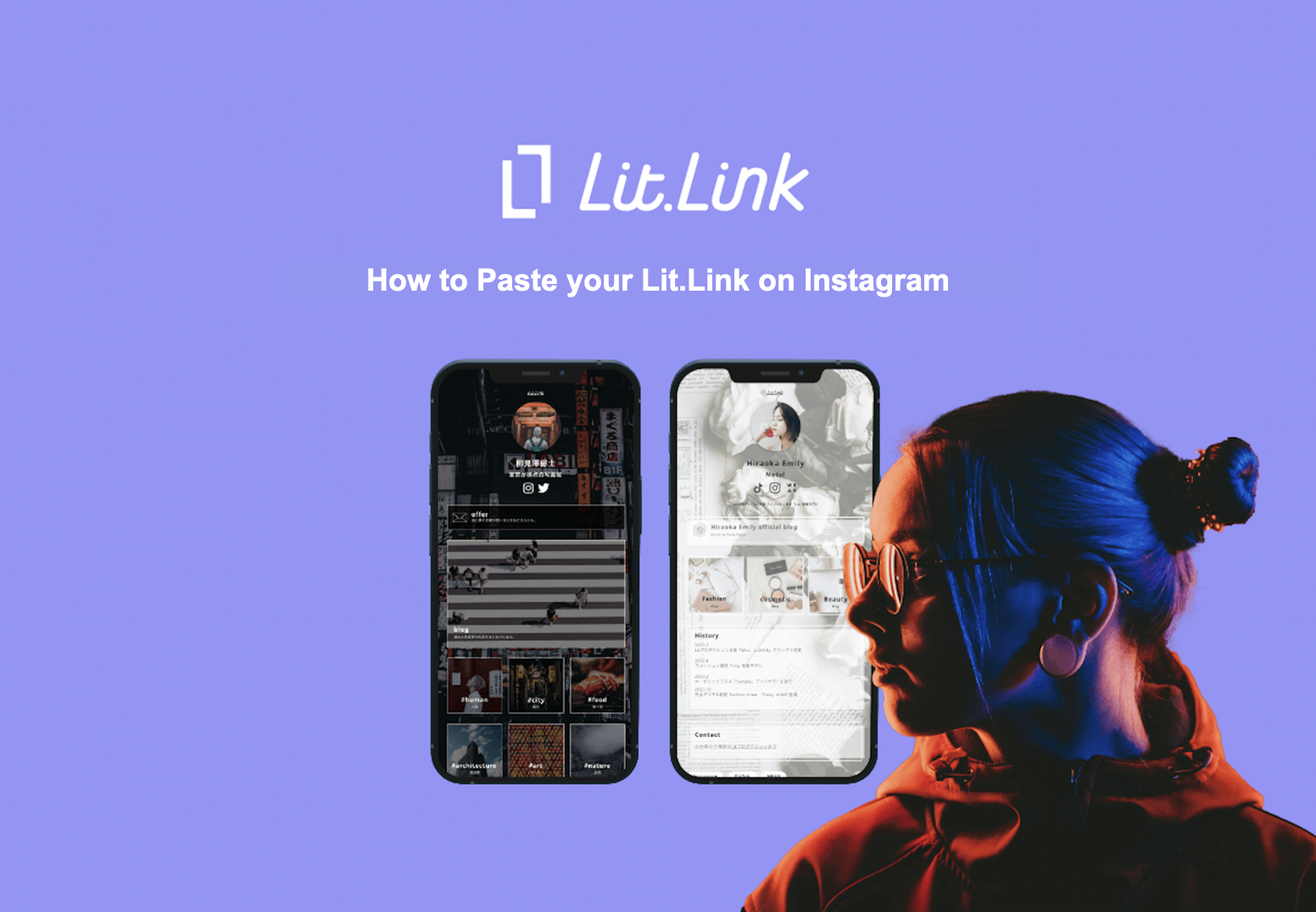
Lit.Link is a link compilation service where any user can easily design and publish a page with information they want to share right now.
We assume that many users want to paste their Lit.Link on their Twitter and Instagram, but absolutely have no idea how to.
In this article, we would like to share how to paste your Lit.Link on Instagram.
How to Paste Lit.Link on Instagram
From here forth, we would like to describe how to paste Lit.Link on Instagram.
There are 2 ways of doing this.
- Pasting on profile page
- Pasting on Instagram posts
The following is the detailed explanation for each steps. Take a look for your reference!
How to Paste on the profile page
First, we would like to get into how to paste your Lit.Link on Instagram.
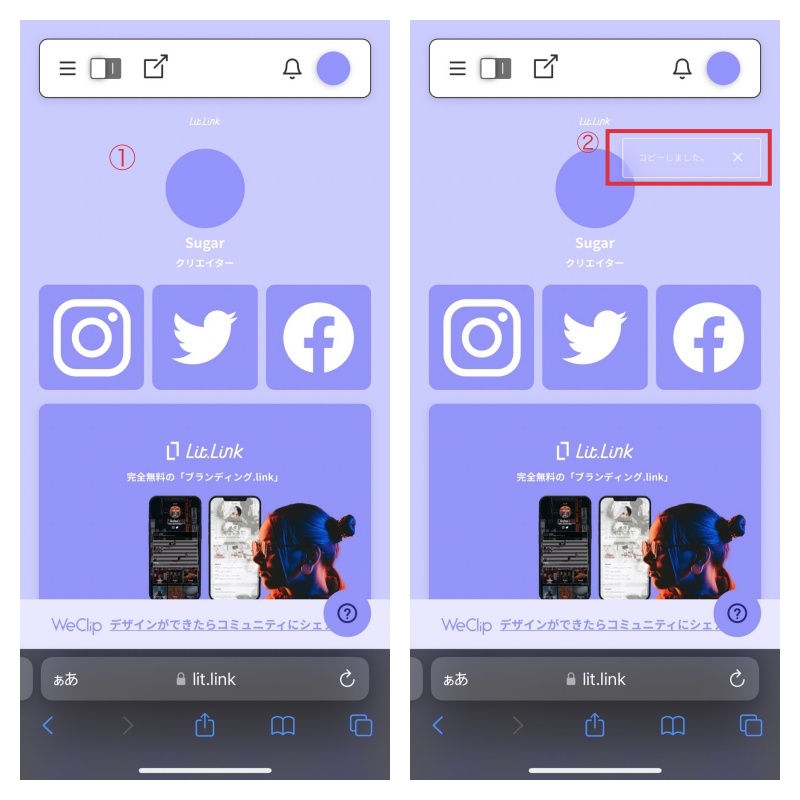
Login to your Lit.Link account first.
Then, tap the square next to the Edit switch on top of the page.
The message “Link copied” will appear, and the URL to your Lit.Link is now copied on the clipboard.
Once the link is copied on the clipboard, then you’re done with the steps on Lit.Link.
You will now move to Instagram and continue the steps.
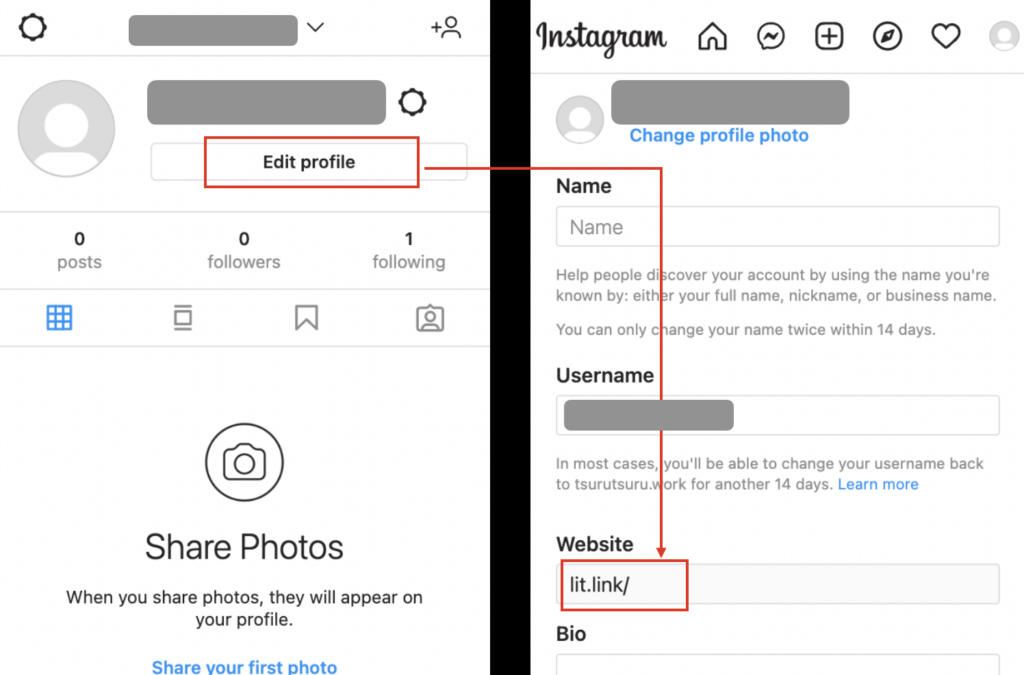
Open Instagram, and display the profile edit screen.
Then, paste the link you copied in the previous step into the field Website.
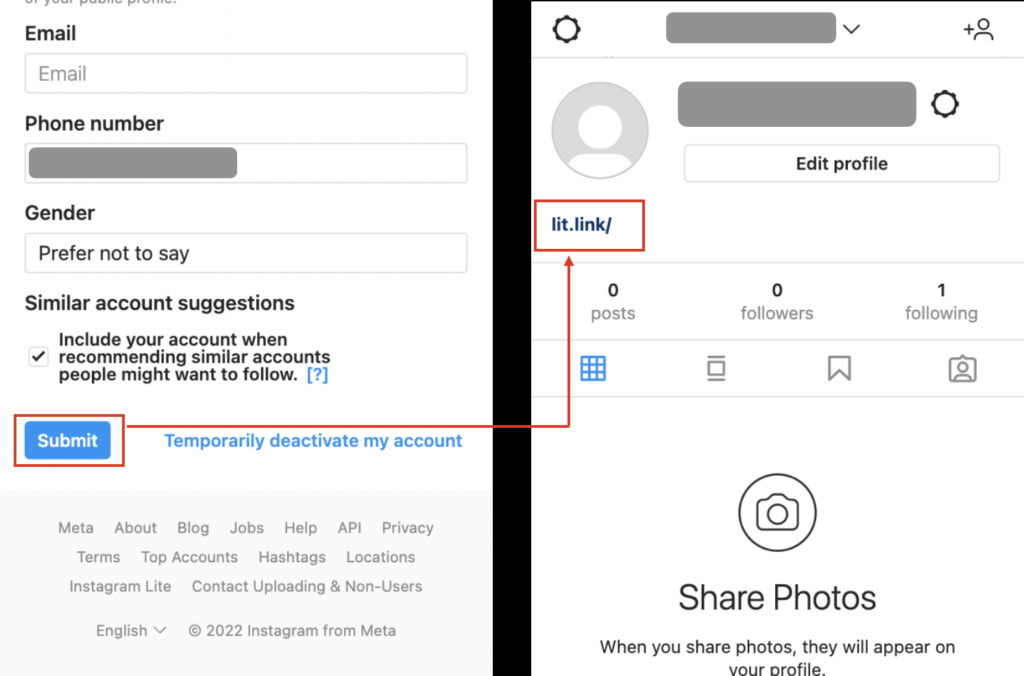
Lastly, check if the URL to Lit.Link is displayed on your profile, and you’re completely done!
How to Paste on the posts
Next, we would like to explain how to paste your Lit.Link on Instagram posts.
You basically will follow the same steps you did for pasting on the profile page described above.
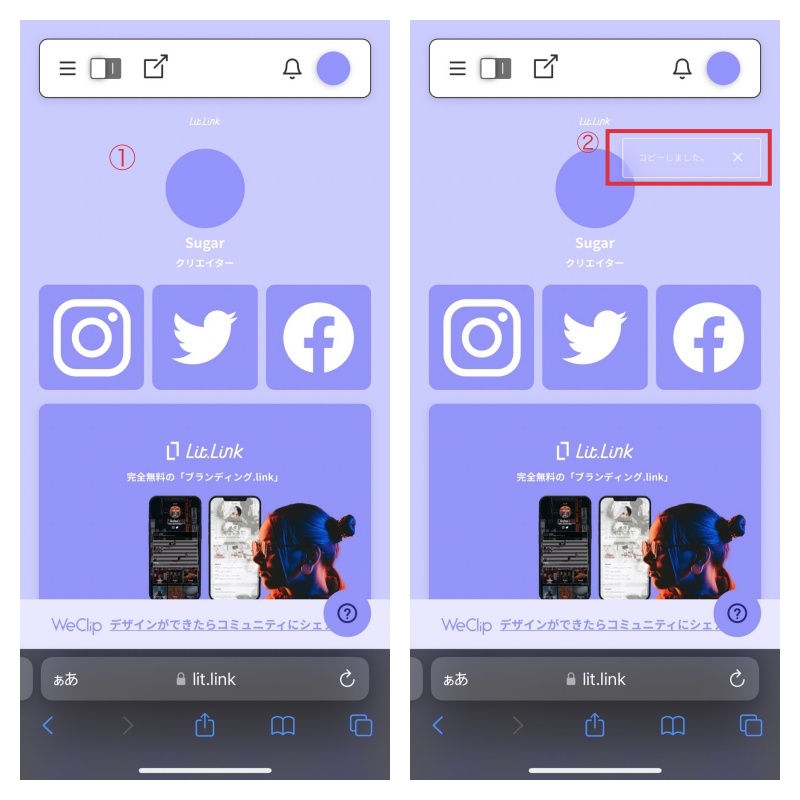
First, login to your account on Lit.Link.
Then, tap the square next to the Edit switch on top of the page.
Once you tap the switch, the message “Link copied” will appear. Now you’re done with the steps on Lit.Link.
From here, you will now move to Instagram and continue the steps.
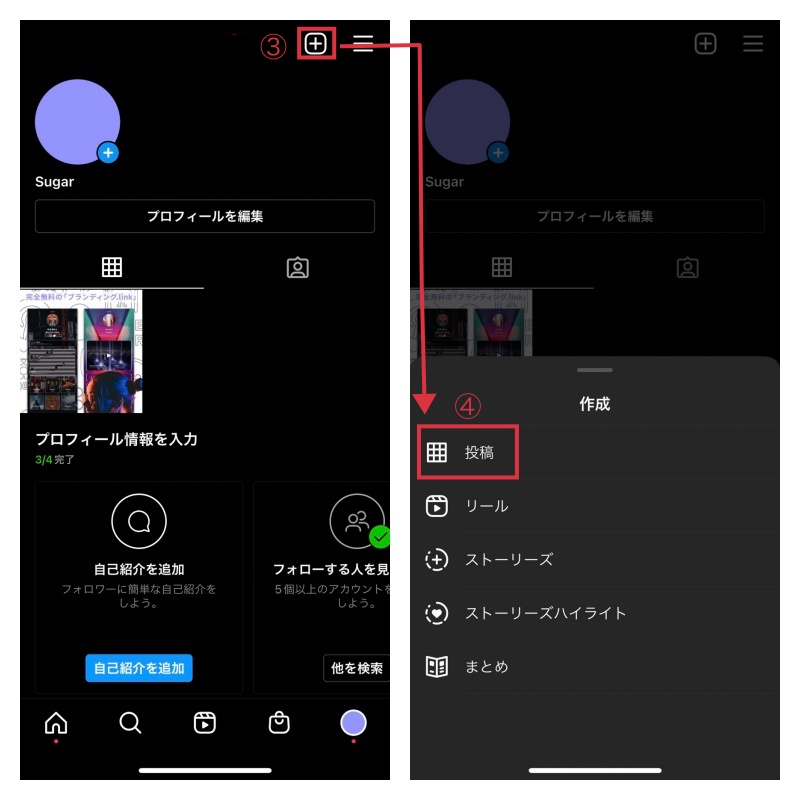
Open Instagram and move to the post creation screen.
Then, select the pictures you want to post, and paste the URL you copied into the caption.
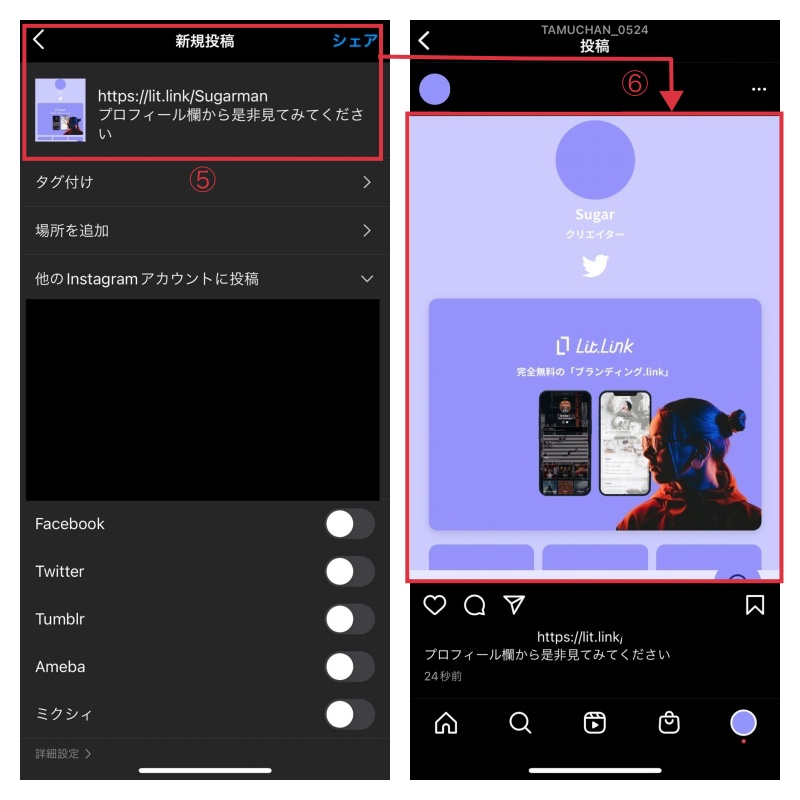
Don’t forget to post a message to lead the readers to your profile in the caption.
Lastly, check if your post looks like the image ⑥, and you’re done!
How to Paste your Instagram link on Lit.Link
We have explained how to paste your Lit.Link on Instagram. Lastly, we would like to do vice versa; how to paste your Instagram link on Lit.Link.
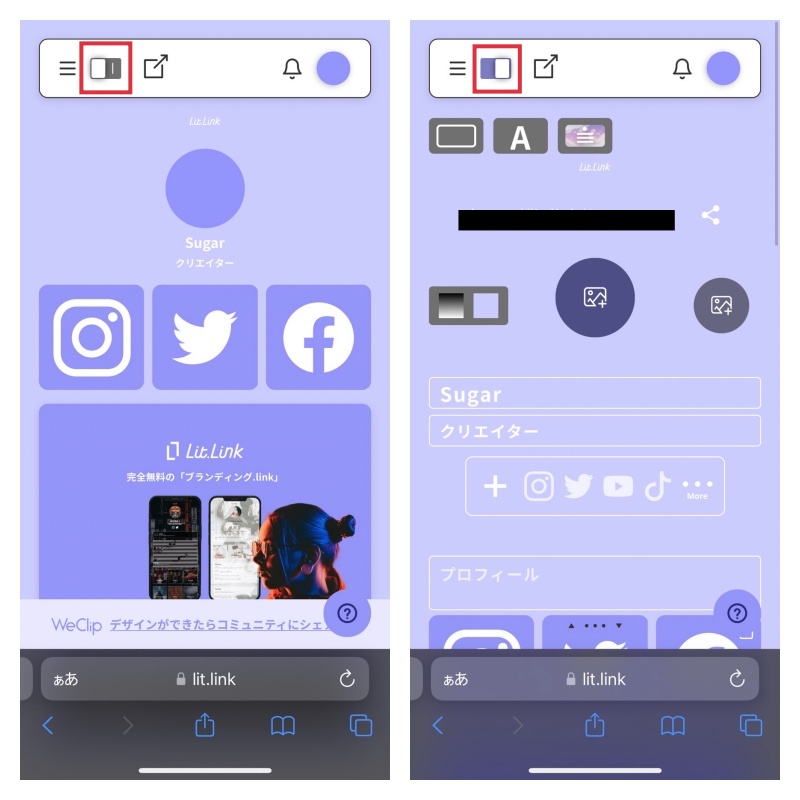
First, login to your account on Lit.Link.
Then, turn on the Editing switch and move onto the editing screen.
There are 3 ways to paste the URL of your Instagram account on Lit.Link.
- Add Instagram from the field in the profile
- Add Instagram with the button link
- Add Instagram with picture link
The first way is to add from the field in the profile.
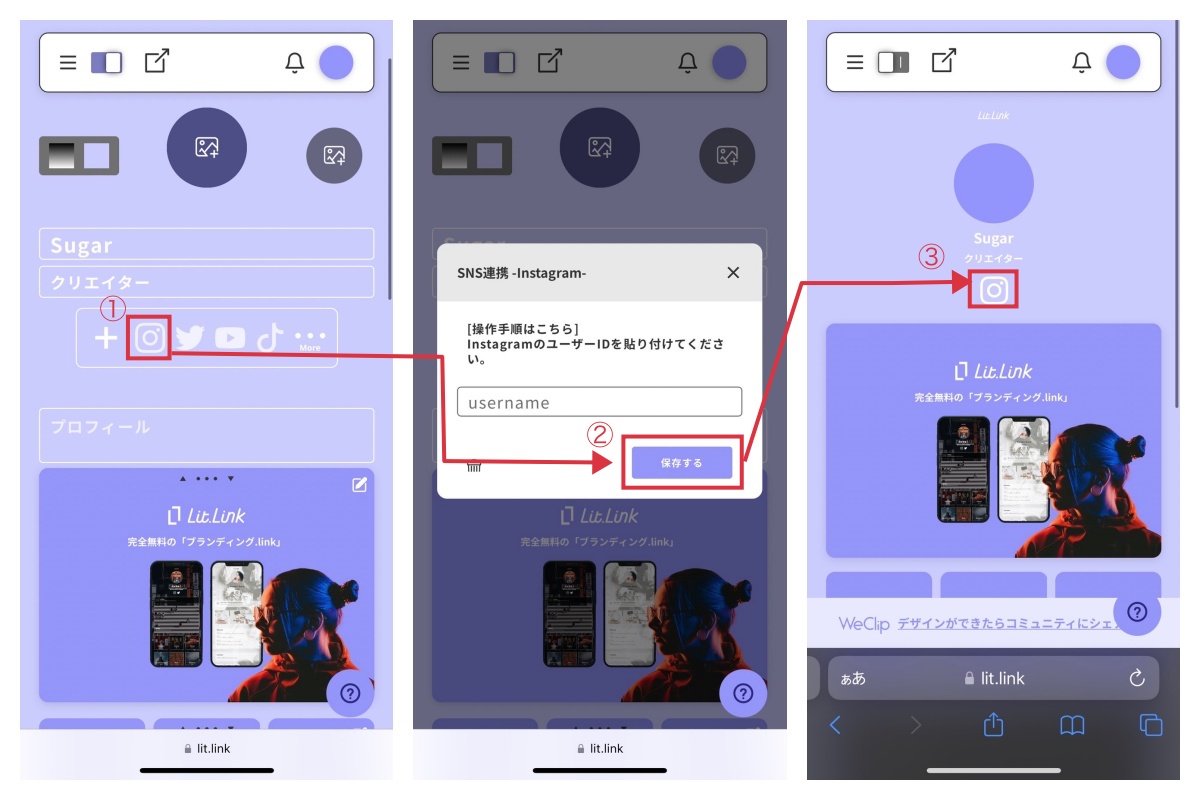
Choose Instagram from the SNS buttons located beneath the field “このアカウントを一言で表すと(How do you describe this account?)”
When you choose Instagram, you will be asked to enter your username. Type in your username and tap "保存(Save)".
After all these steps and Instagram is added on your profile, you’re all done!
The second way is to add with button link.
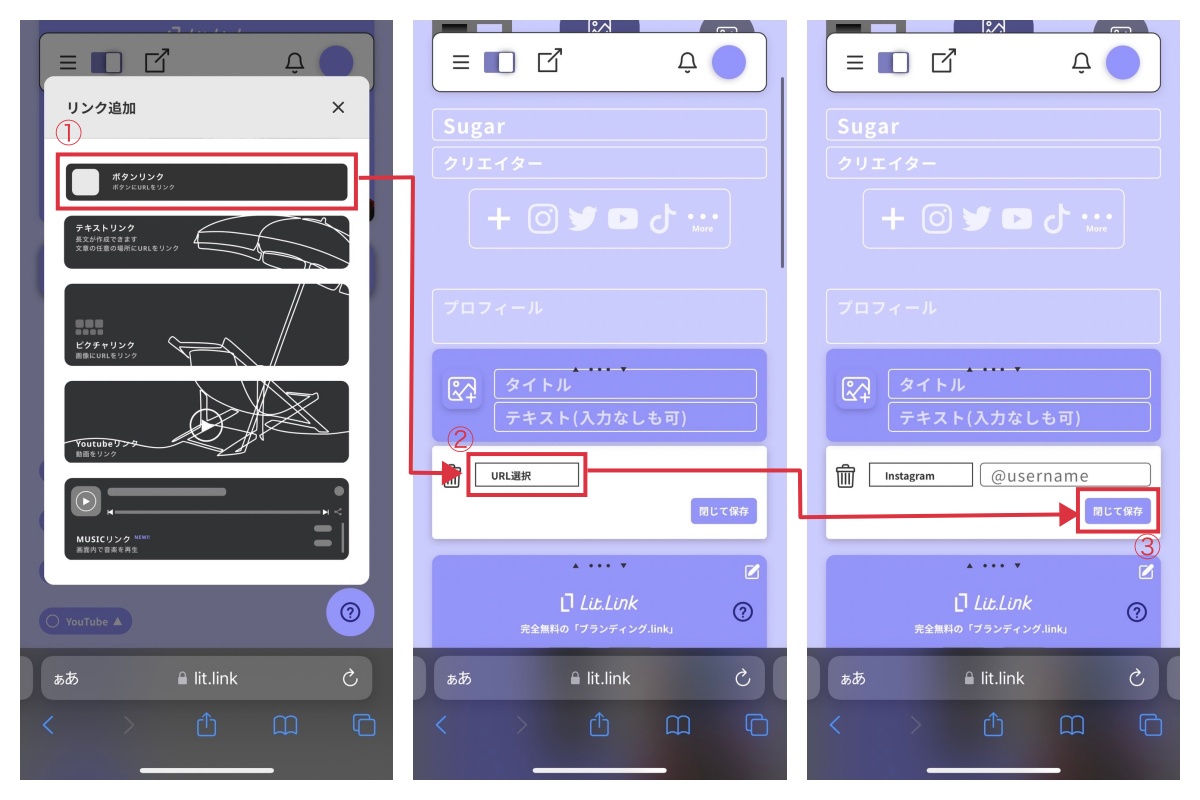
Select "ボタンリンクを追加(Button Link)" from the editing screen.
Then, tap “URLを選択(Choose an URL)” and select Instagram.
When you choose Instagram, you will be asked to enter your username. Type in your username and tap Save.
The last way is to add with picture link.
If you want to know more about types of pictures link and how to use it, please refer to the following article.
How to put pictures on a Lit.Link?
You will follow the same procedures for all numbers of pictures; Single Picture, 3 Pictures, and 4 Pictures.
We will use 3 Pictures for now.
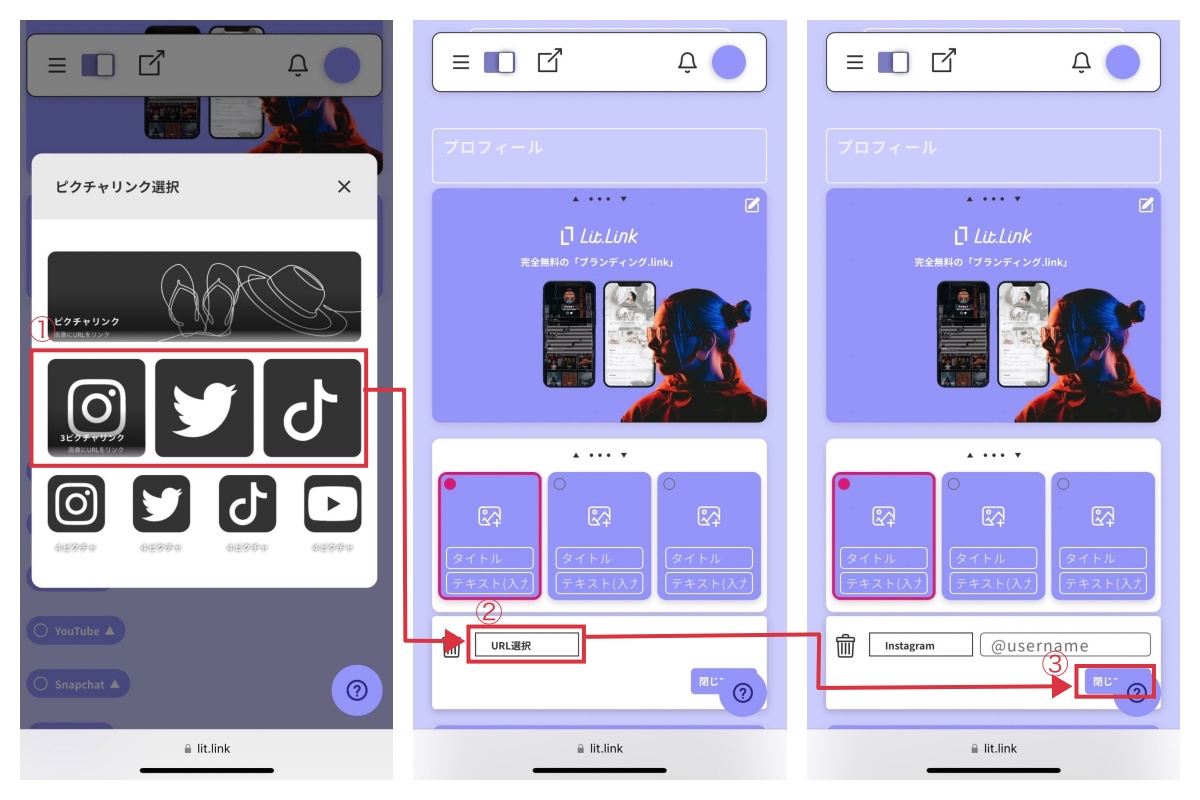
Select "ピクチャリンク(Picture Link)" from the editing screen.
Then, tap 3 Pictures.
Once the 3 Pictuures template is added, tap “URLを選択する(Choose an URL)” and select Instagram.
When you choose Instagram, you will be asked to enter your username. Type in your username and tap "保存(Save)".
As described above, there are 3 ways you can choose to paste the Instagram URL on Lit.Link. Please give it a try!


![[Card Tutorial] How to make an Aesthetic Anime Card Template](https://hintus.lit.link/wp-content/uploads/2022/08/Eye-catching-image-of-carrd-tutorial-min-150x150.jpg)

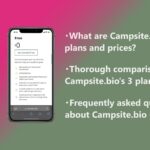
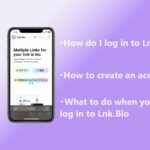
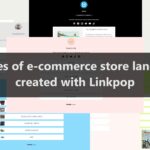


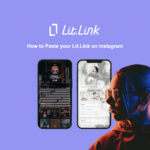
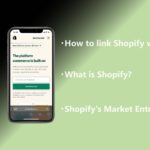
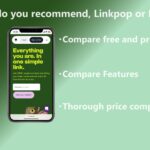

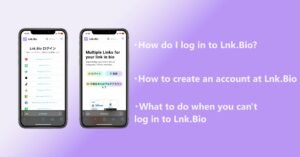
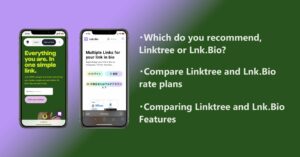
![[Card Tutorial] How to make an Aesthetic Anime Card Template](https://hintus.lit.link/wp-content/uploads/2022/08/Eye-catching-image-of-carrd-tutorial-min-300x157.jpg)
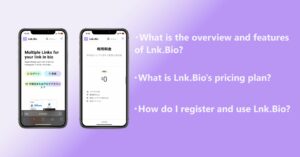

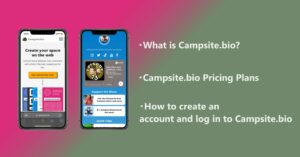
![[Updated in 2022] 10 Recommended Alternatives to Linktree](https://hintus.lit.link/wp-content/uploads/2022/09/linktree-alternatives-eye-catching-image-min-300x157.jpg)
