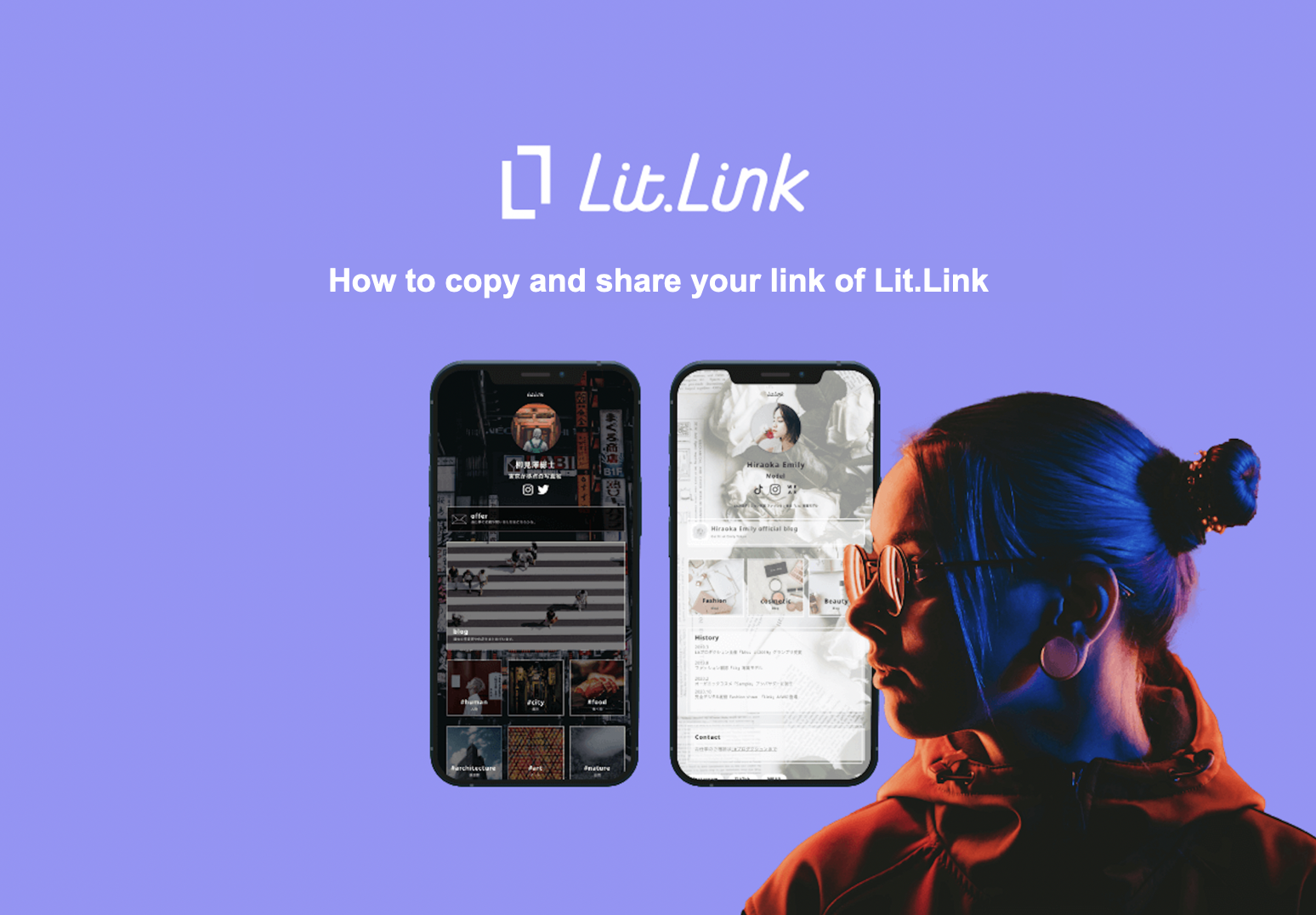
Lit.Link is a "link compilation service" that allows you to organize Instagram, Twitter, blogs, and other social media into one cool and original page.
Most Lit.Link users, after creating a link, copy the link and share it on various social media and blogs.
In this article, we will explain how to copy and share your link of Lit.Link.
How to copy your own link of Lit.Link
First, we will explain how to copy your own link of your Lit.Link page.
There are three main ways to copy your own link of your Lit.Link page.
- Share from the edit mode
- Share by a QR code
- Copy the link from the setting
The first way is to share from the edit mode.
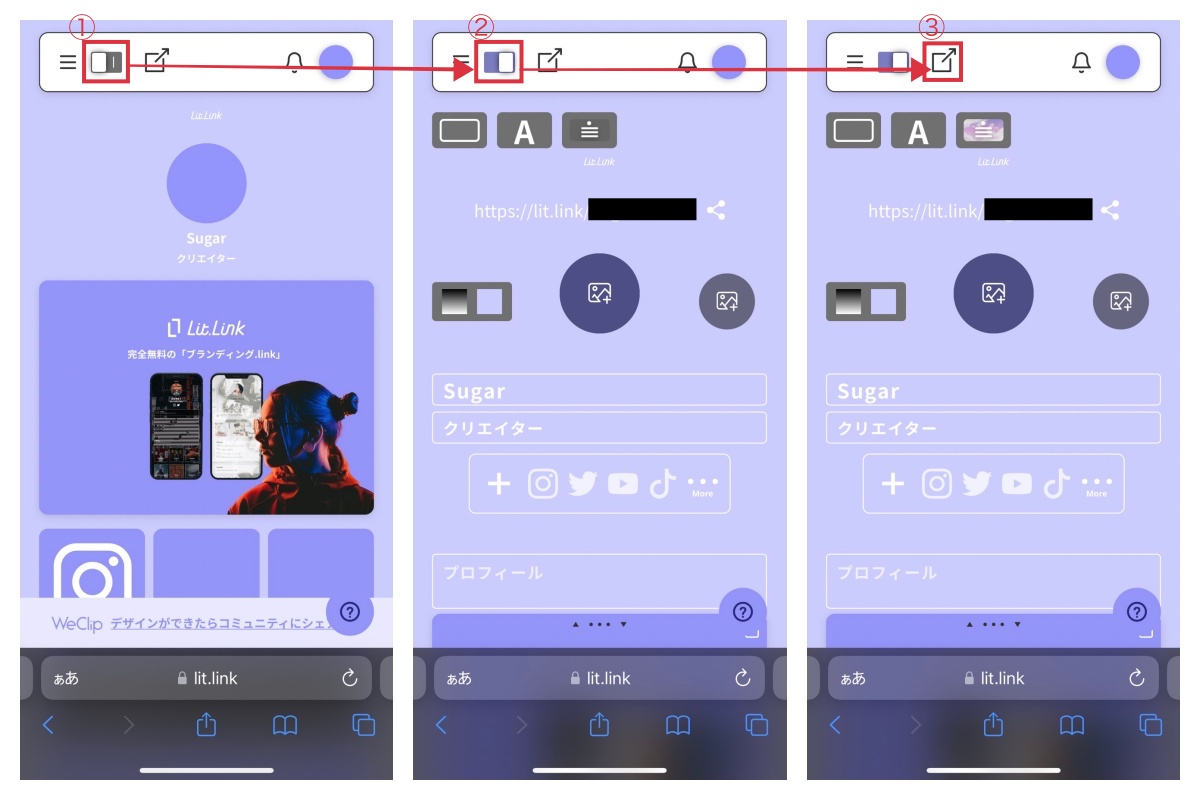
Log in to Lit.Link, turn on the edit mode.
Tap the square button with the arrow next to the edit switch.
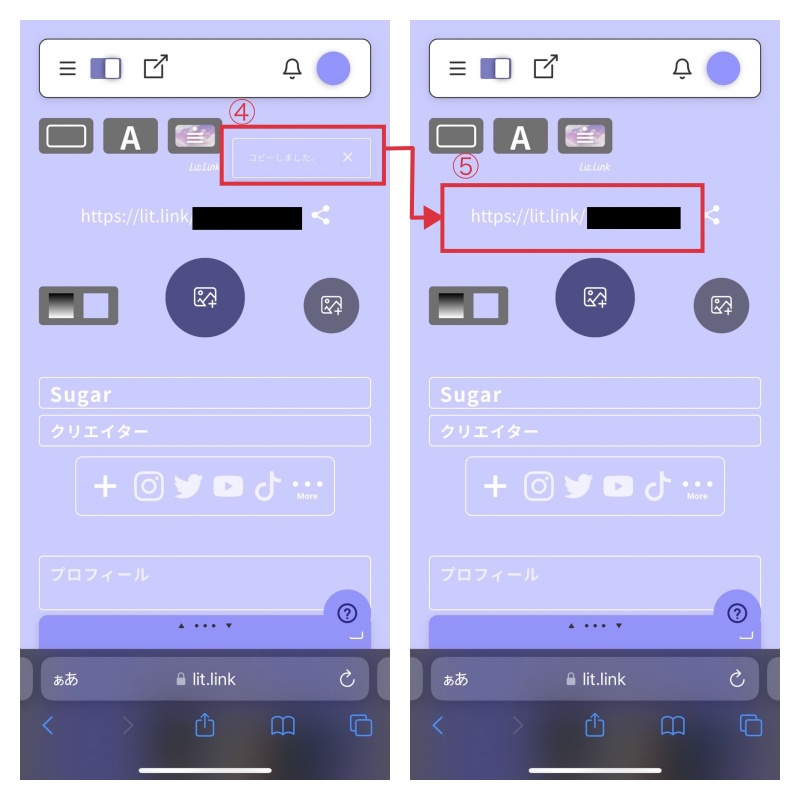
When you see "コピーしました(Copied)" in the upper right corner, you have successfully copied the link.
Also the link of your page appears at the top of your profile picture.
If you copy from the square button with the arrow, you can copy the link without switching to edit mode.
The second way is to share by a QR code.
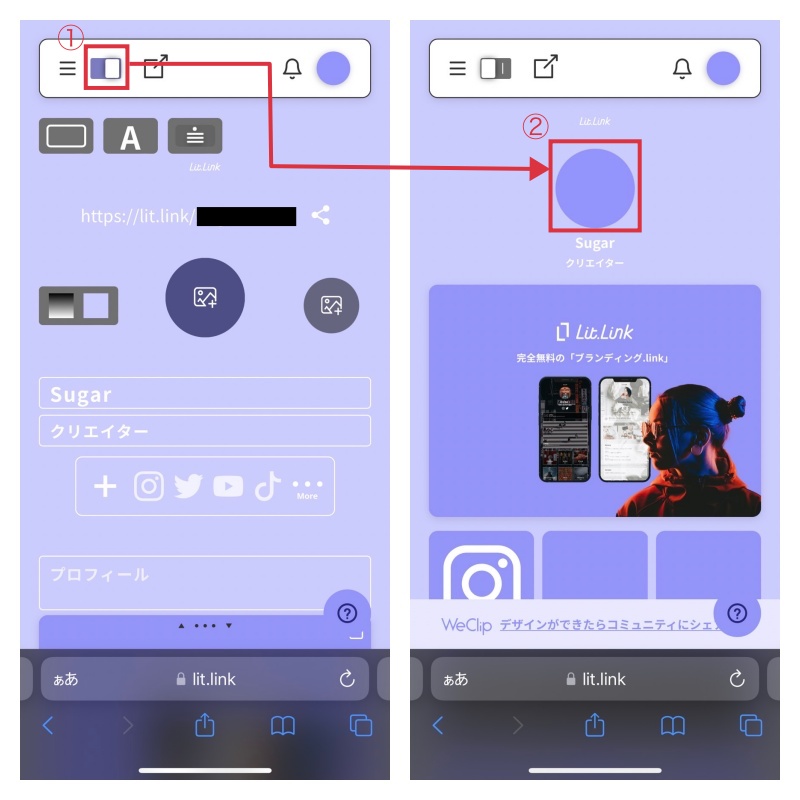
Turn off the edit mode, tap the profile icon to display the QR code.
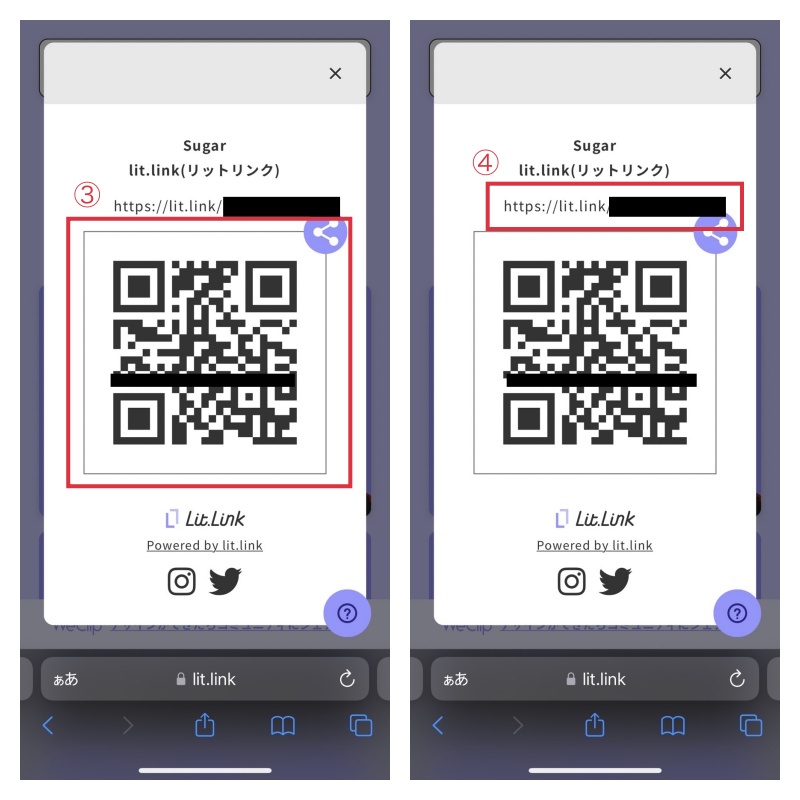
Once the QR code is displayed, you can share the QR code or copy the link above the QR code.
The third way is to copy the link from the setting.

Open the setting by tapping the 3-line button from the home screen.
Copy your own Lit.Link URL on “my.link URL” and you are done.
Use the above instructions to copy the link and share to various social media and blogs.
How to copy the links of other people's Lit.Links
Next, we will explain how to copy the link of someone else's Lit.Link instead of the link of your own Lit.Link.
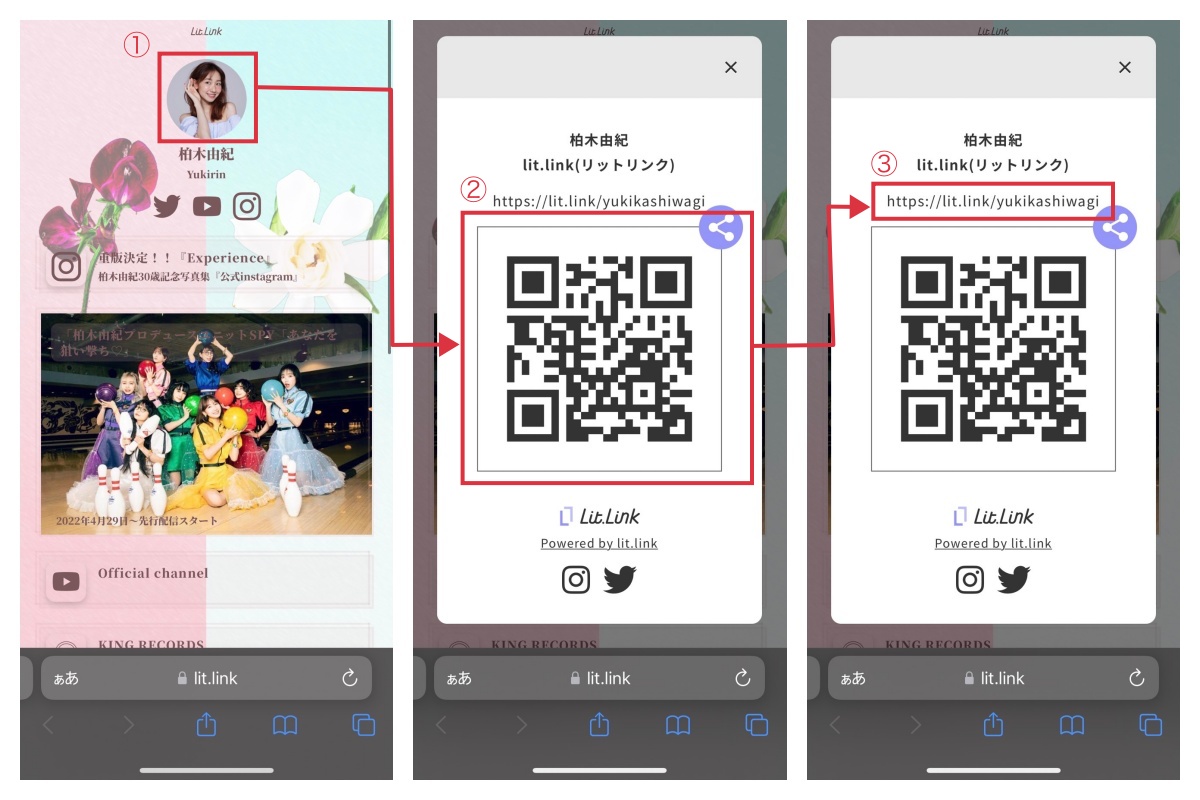
First, access the Lit.Link you want to copy the link from.
Once you have accessed the Lit.Link, tap the profile icon, then a QR code will appear.
You can share the QR code or copy the link above the QR code to save and share the link.
Find and share the Lit.Link of various people.


![[Card Tutorial] How to make an Aesthetic Anime Card Template](https://hintus.lit.link/wp-content/uploads/2022/08/Eye-catching-image-of-carrd-tutorial-min-150x150.jpg)

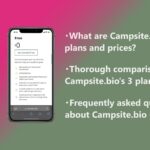
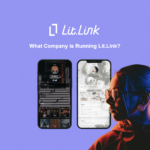
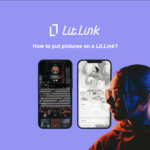


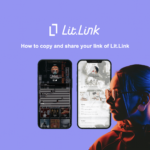
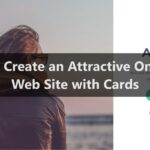

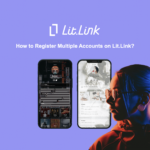

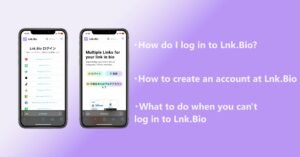
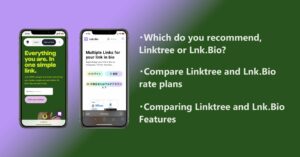
![[Card Tutorial] How to make an Aesthetic Anime Card Template](https://hintus.lit.link/wp-content/uploads/2022/08/Eye-catching-image-of-carrd-tutorial-min-300x157.jpg)
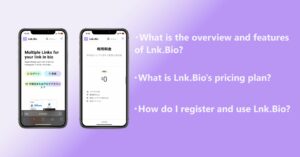

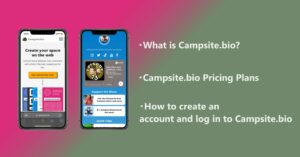
![[Updated in 2022] 10 Recommended Alternatives to Linktree](https://hintus.lit.link/wp-content/uploads/2022/09/linktree-alternatives-eye-catching-image-min-300x157.jpg)
