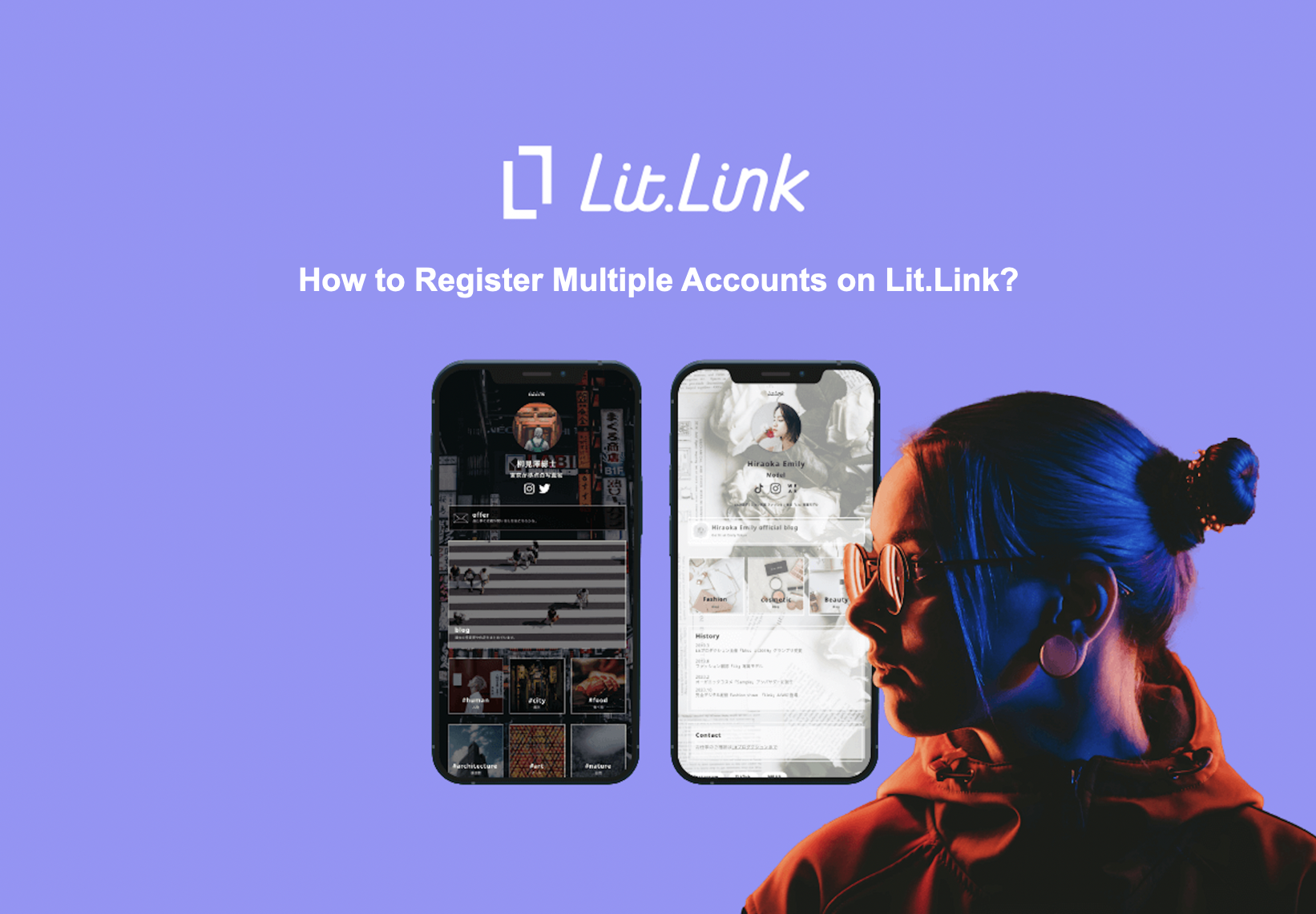
Lit.Link is a link compilation service where users can design their own stylish pages with links to multiple media such as Instagram, Twitter, and blogs.
With Lit.Link, users can customize their link compilation pages to be uniquely stylish. So, many may want to create several accounts for different purposes.
Therefore, this article is going to cover how to create multiple accounts and how to register them on Lit.Link.
How to Register Multiple Accounts on Lit.Link
In short, there are 2 patterns to create multiple accounts on Lit.Link.
These are: 1) creating multiple email addresses and registering each, and 2) creating multiple LINE accounts and registering each.
- Create multiple email addresses, and register each (RECOMMENDED)
- Create multiple LINE accounts, and register each
You can only create one Lit.Link account per LINE account, and the same goes for the email address.
Therefore, if you want to use several Lit.Link accounts, you would need to create multiple LINE accounts or email addresses in advance.
*You can create one main account by connecting with LINE and one sub account with an email address, which is the easiest way.
Create multiple email addresses and register each (RECOMMENDED)
The first way of creating multiple accounts on Lit.Link is to create multiple email addresses and register each.
As described above, you can only create one account per an email address.
Hence, if you want to create and use multiple accounts on Lit.Link, try creating multiple email addresses first.
▼Following is an example of making multiple email addresses on Google.
[How to Create Google Email Address]
- Tap Add Another Account in your account setting
- Enter your name in Create account
- Fill in your general information and create an email address
- Set up your password and enter your phone number
- Paste the Confirmation Code sent to your SMS
- Check the Privacy and Terms, and tap I agree
1. Tap Add Another Account in your account setting

First, open the searching page on Google, and tap on the account setting on the upper right corner.
Tap Add another account under the list of your Google accounts on the account setting screen.
2. Enter your name in Create account
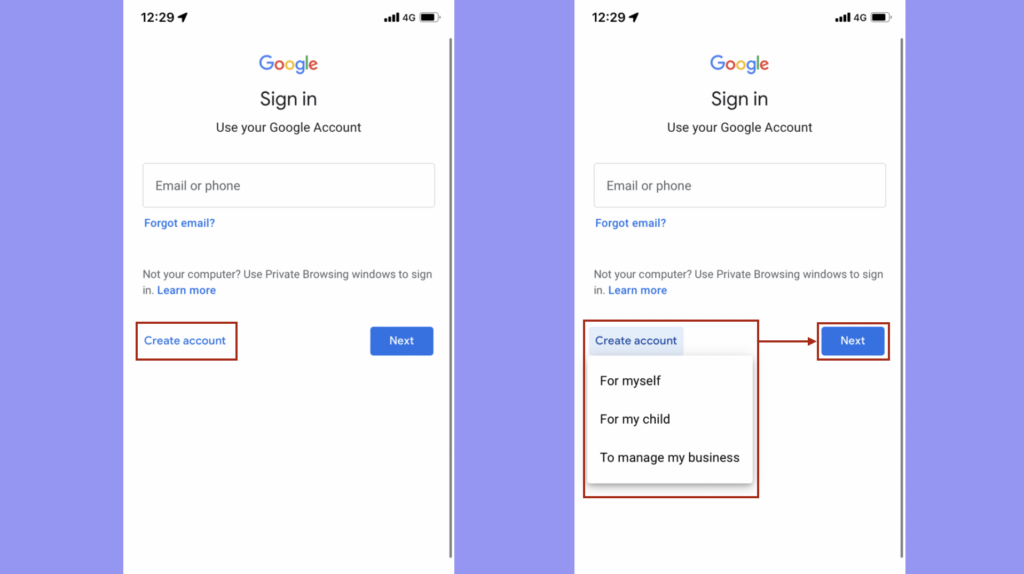
When you tap Add another account, the login screen will appear. Then, tap Create account at the bottom of the page.
Tap "Create account" to select a category.
3. Fill in your general information and create an email address
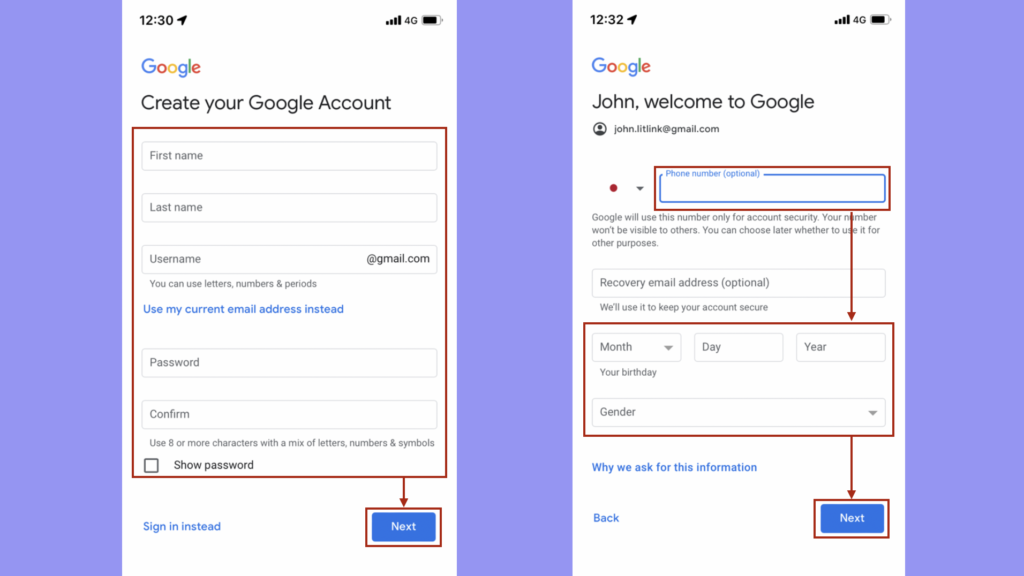
Next, set up your Name, new gmail address, and password.
Once you are done, tap Next to move on to enter your phone number and your general information.
4. Check the Privacy and Terms and Tap I agree
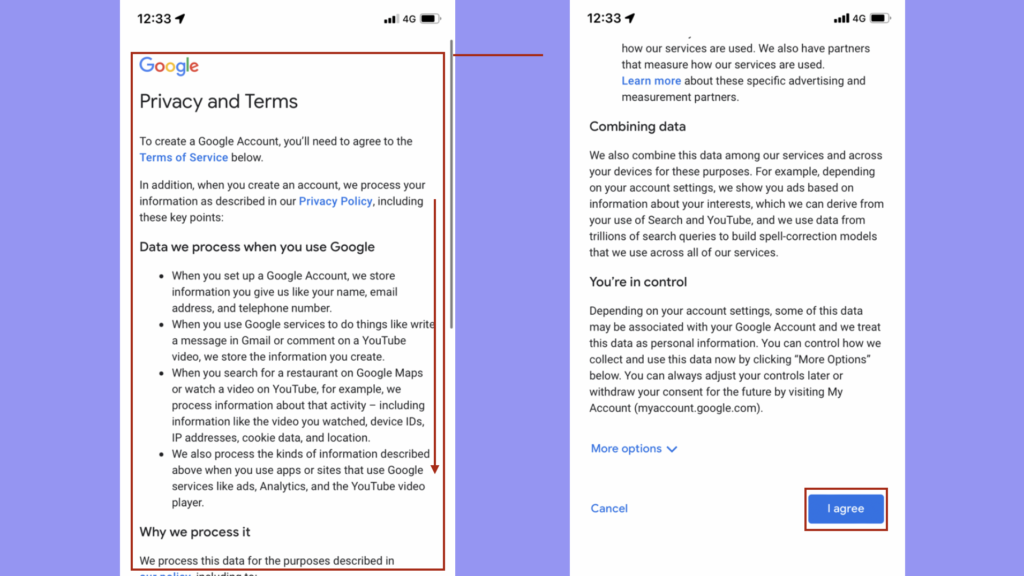
Lastly, read the privacy policy and the terms of use. Tap I agree at the bottom, then you are done with creating a Gmail address.
You can create multiple Gmail addresses by following and repeating the steps introduced above. Also, if you want to create multiple accounts on Lit.Link, register with each email address you created.
How to Create Lit.Link Accounts
We have explained so far that you would need to create several email addresses in order to have multiple accounts on Lit.Link.
Now, we would like to dive into the steps of creating multiple accounts on Lit.Link explained one by one with pictures.
Preparation for Creating Multiple Accounts
There are 2 preparations for creating multiple Lit.Link accounts. So complete these 2 mentioned below.
- Create a new email address
- Log out if you already have an account on Lit.Link
Create a new email address
On Lit.Link, you can only create one account either by connecting with LINE or by email address, as mentioned in the previous sections.
So, you need to create several of either LINE accounts or email addresses. The detailed steps are introduced above, so please refer to that.
Also, we recommend you to create multiple accounts with email addresses in this article because it is rather easy to create multiple Lit.Link accounts with email addresses.
Log out if you already have an account on Lit.Link
The second preparation for creating multiple Lit.Link accounts is to logout if you already have an account. This is because the button for creating a new account will not be displayed on the official website if you are still logged in to your existing account.
【How to logout from Lit.Link】
- Open the official website for Lit.Link
- Logout from the profile page
- Tap Sign Up
Step 1|Open the official website for Lit.Link
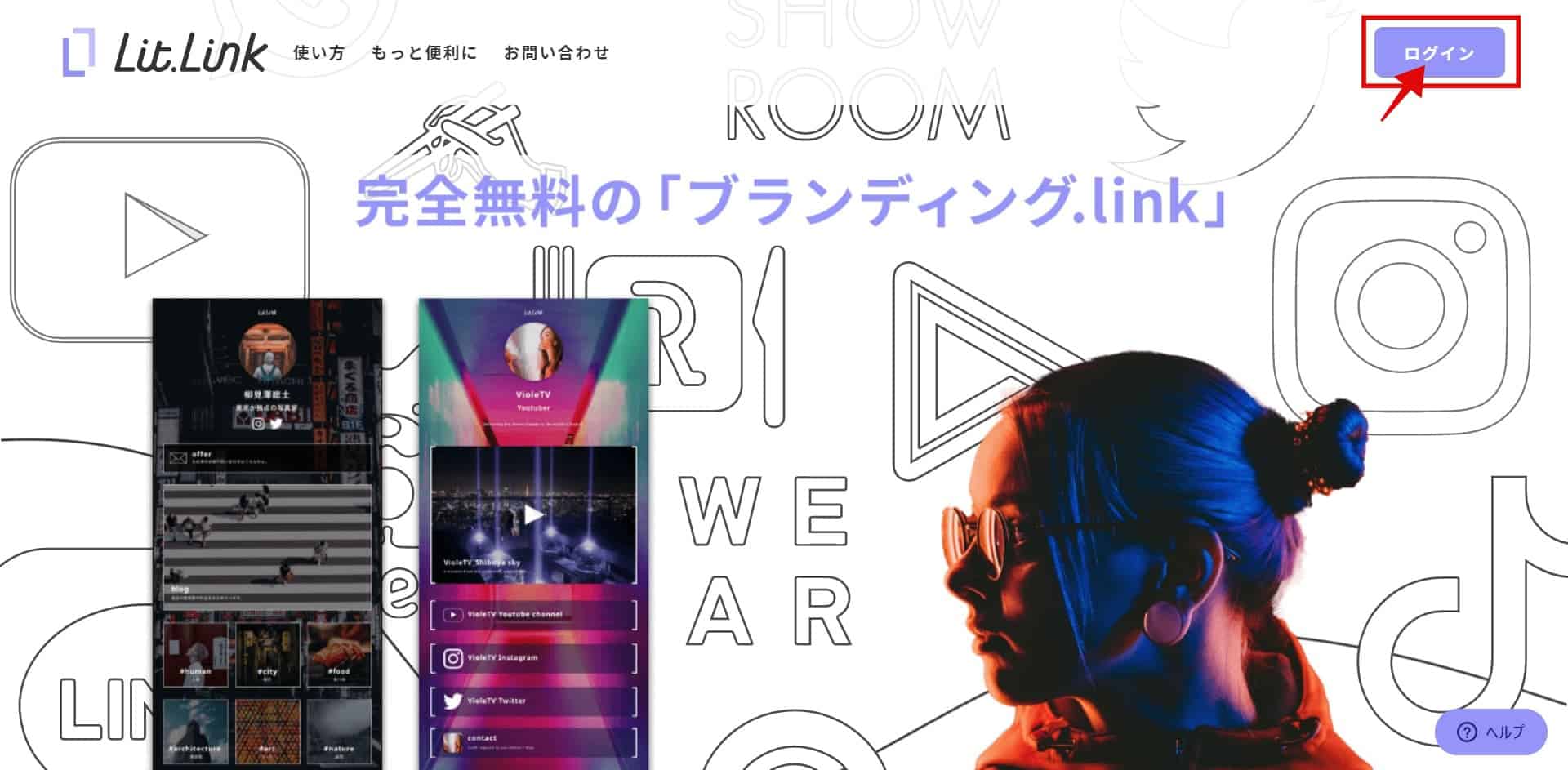
If you already have an account on Lit.Link, "ログイン(login)" button is shown on the upper right corner when you visit the official Lit.Link website.
However, you would have to manually logout from the profile page in order to create multiple accounts for Lit.Link.
Step 2|Logout from the profile page
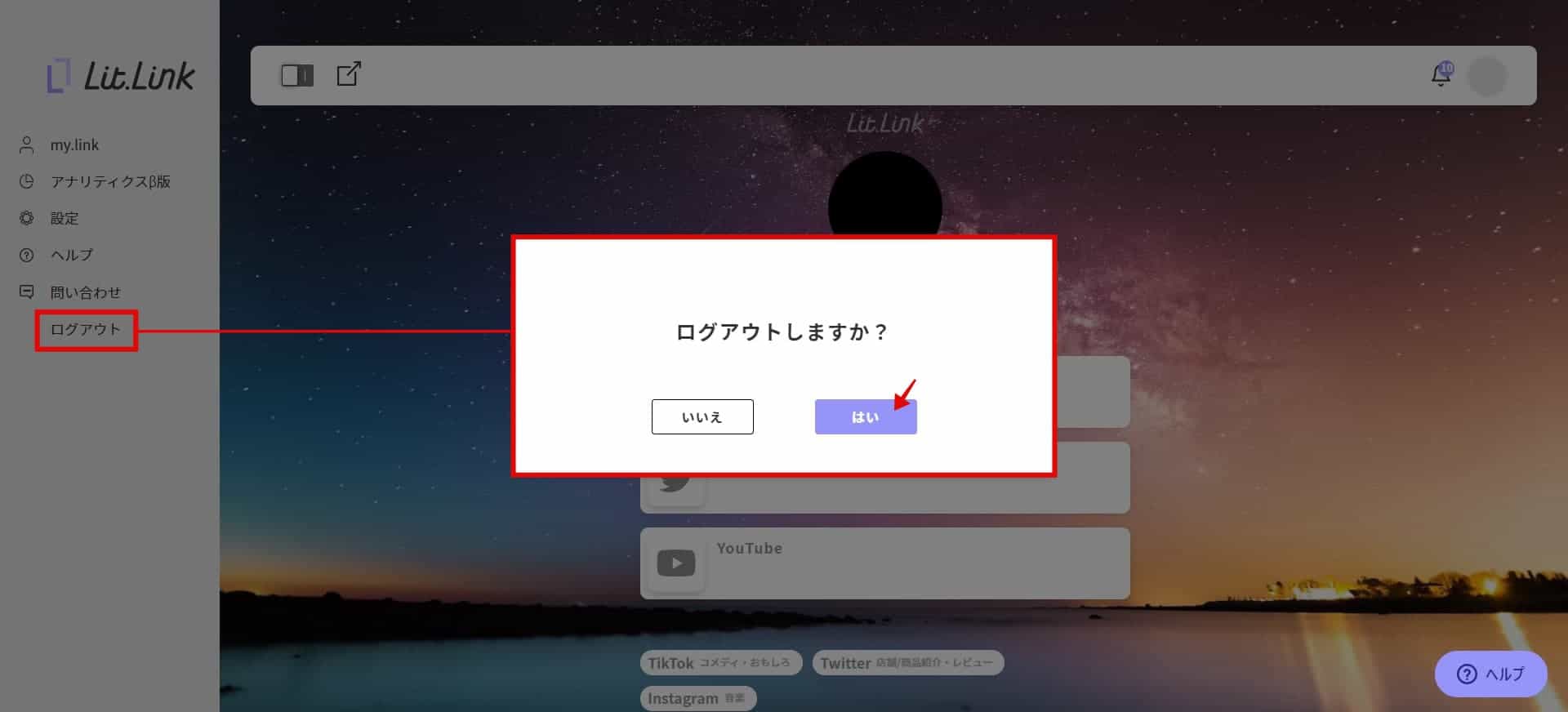
Once you open your Lit.Link profile page, tap ログアウト(Logout) from the side bar on the left. Tap "はい(Yes)" when you’re asked “ログアウトしますか?(Do you really want to logout?)"
Step 3|Tap Sign Up
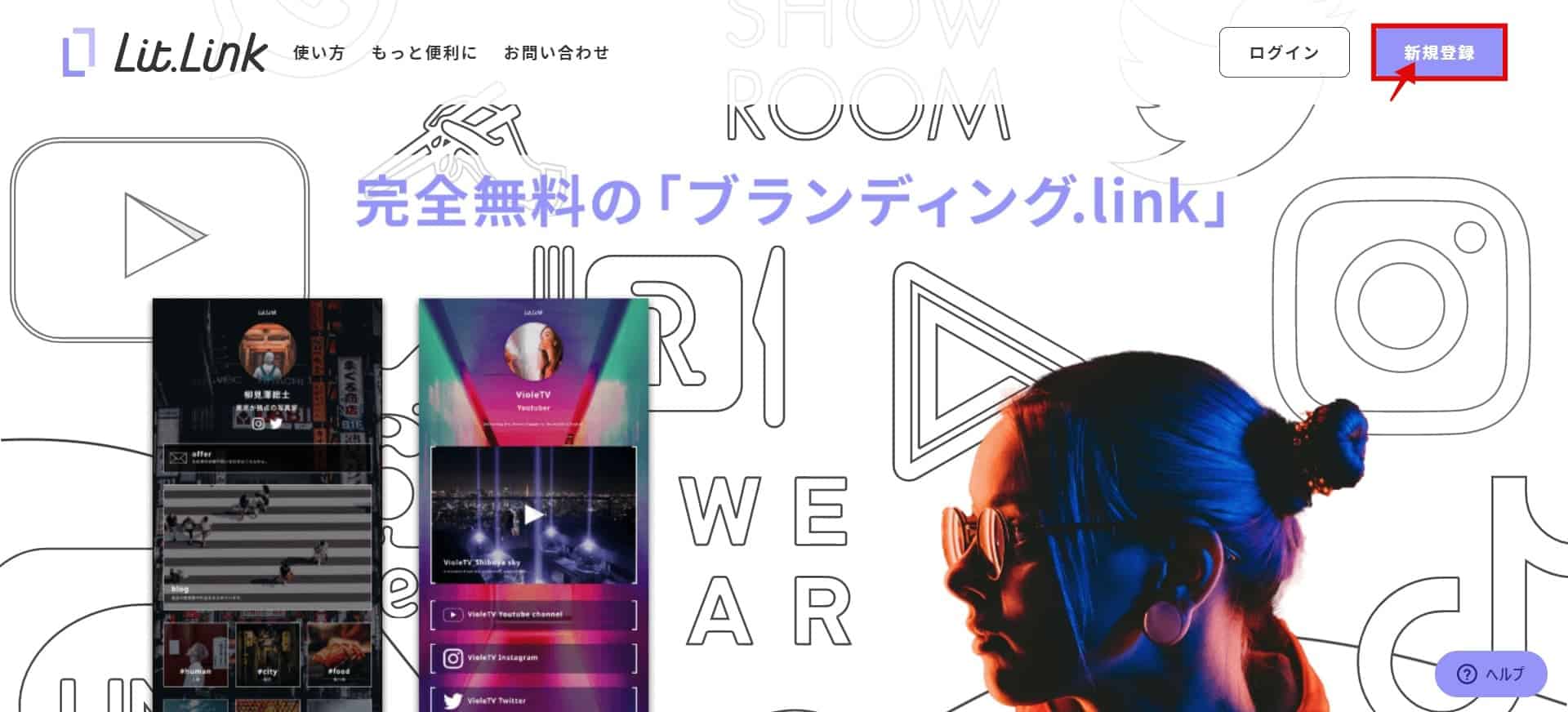
If you are successfully logged out, "新規登録(Sign Up)" bottom will be shown on the upper right corner.
As of now, you are ready to create multiple Lit.Link accounts. We would like to explain one by one how to connect with LINE and sign up with an email address.
How to Create Multiple Accounts ○ Register Email Address
Now, we would like to explain how to create an account with an email address.
Step1 |Tap "新規登録(Sign Up)" on official website
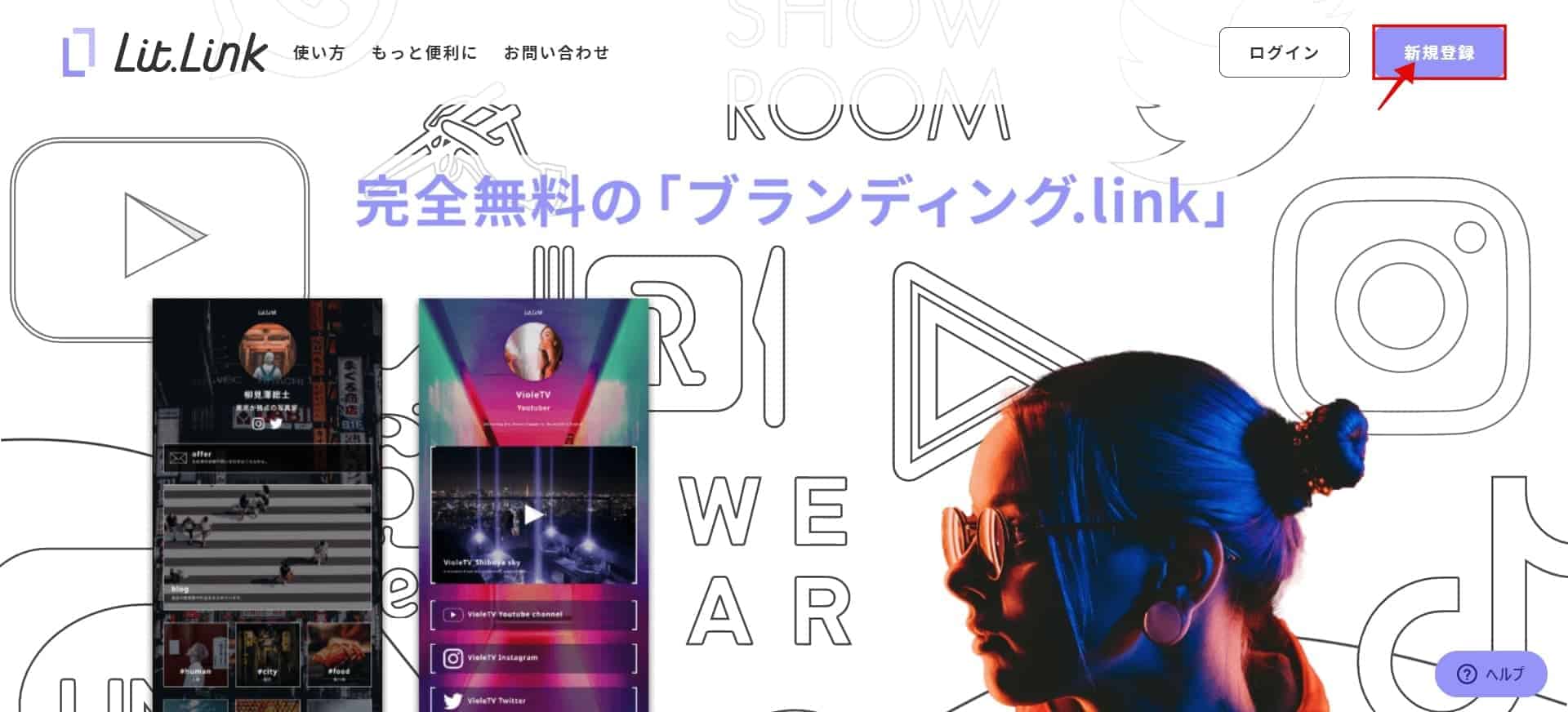
The fist step would be to tap "新規登録(Sign Up)" on the upper right corner as you did with LINE connection.
Step 2|Tap “LINEアカウントがない場合(Don’t have a LINE account?)”
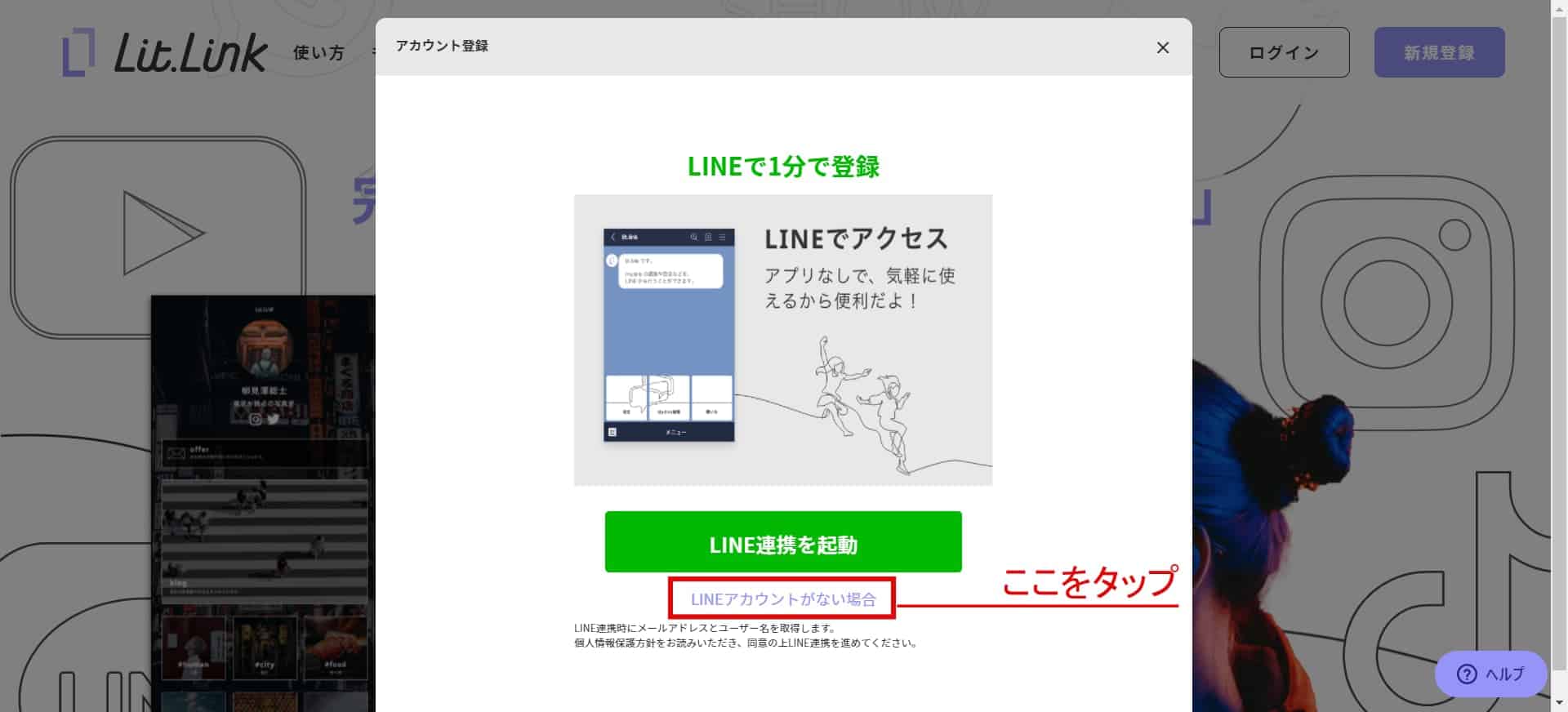
When you tap Sign Up, a screen that says "LINE連携を起動(Connect with LINE)" will show, then tap “LINEアカウントがない場合(Don’t have a LINE account?)”
Step 3|Contact Information
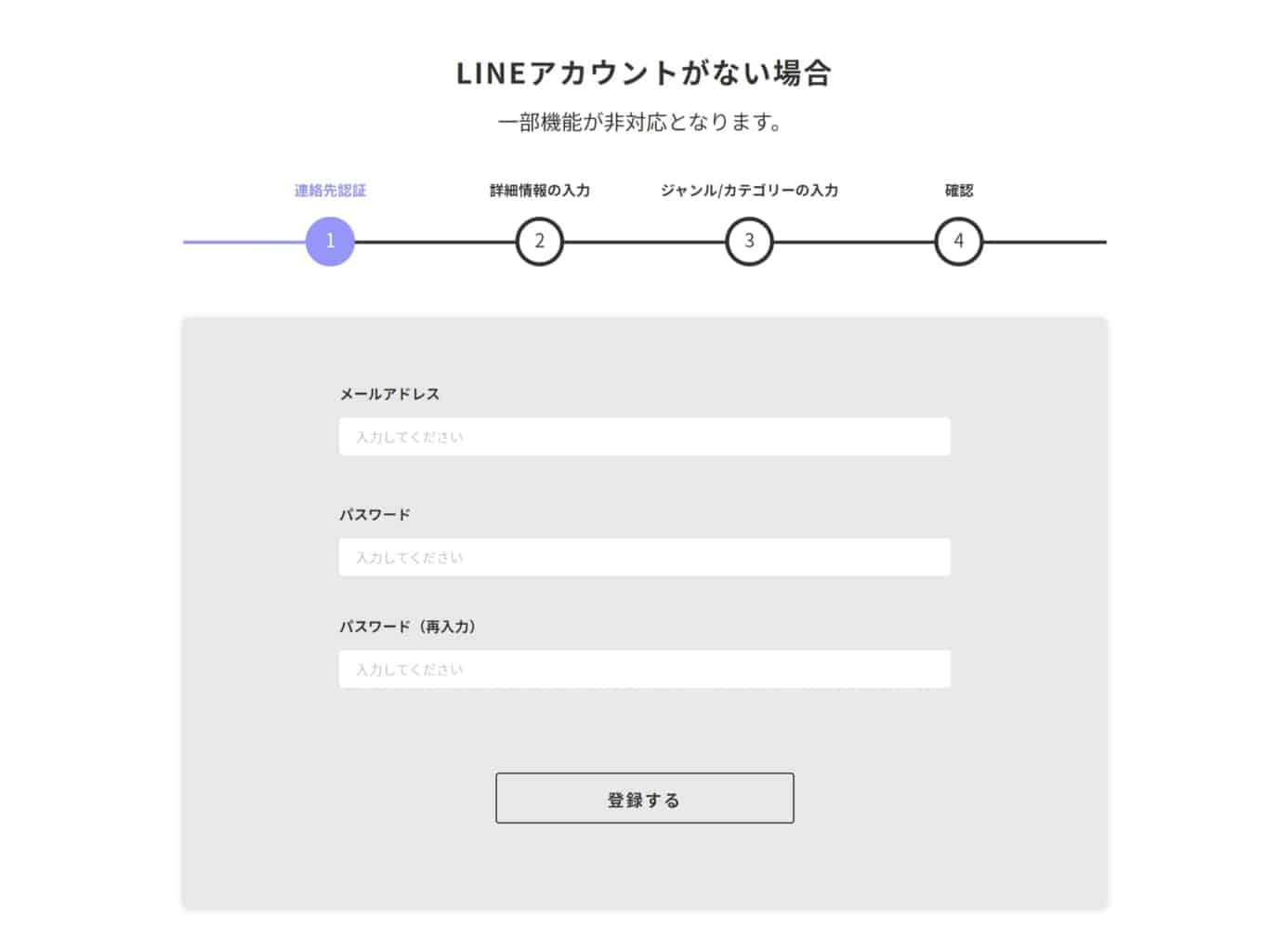
Once you tap “LINEアカウントがない場合(Don’t have a LINE account?)”, you will be asked to give your contact information. Enter your email address and the passwords.
A confirmation email will be sent to the email address you entered. Tap the URL in the email to authenticate.
Step4 |Enter the detailed information
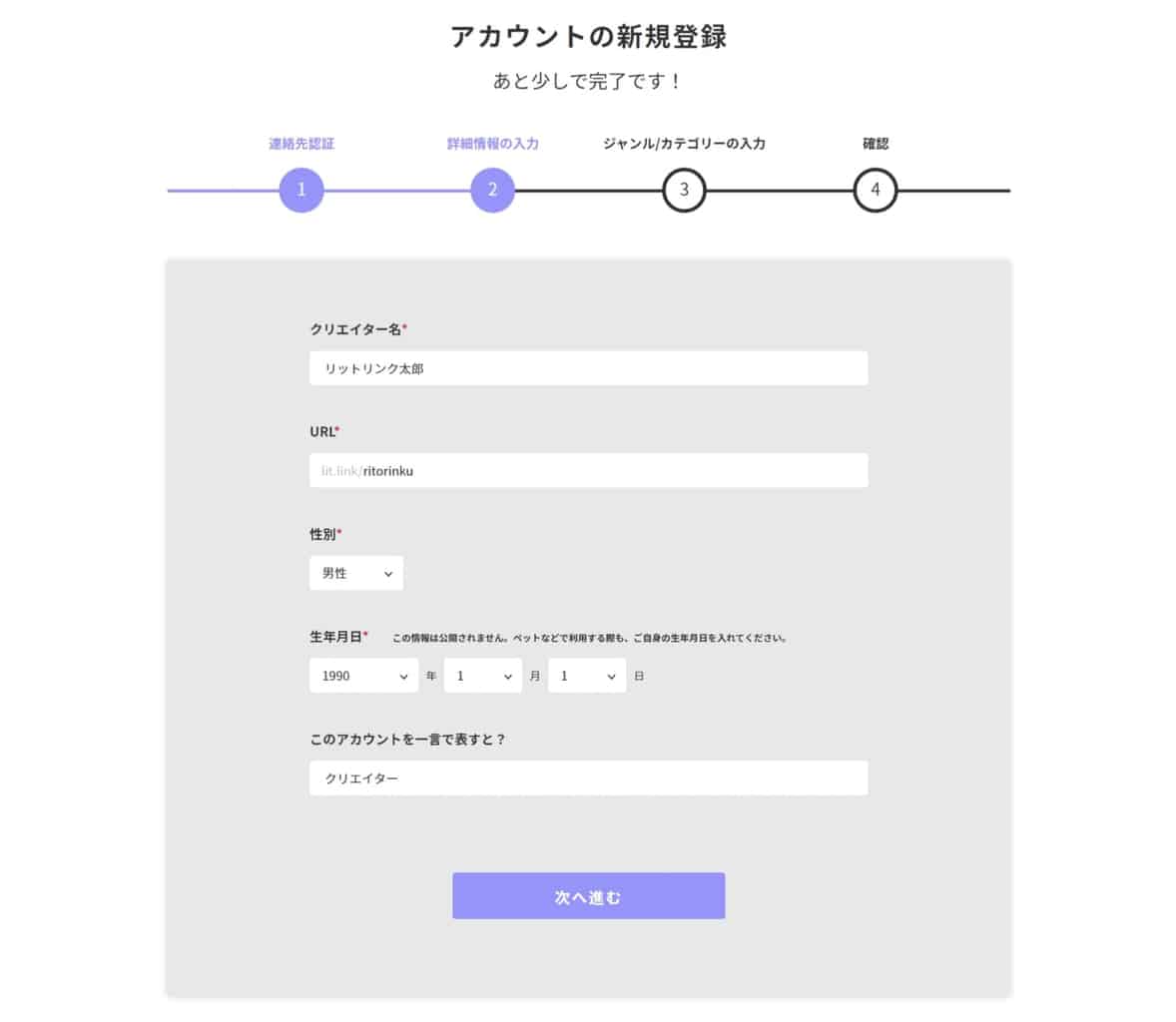
After you authenticate your contact information, you will now be asked to enter detailed information for your account. Follow each field and fill in.
Step 5|Select your genres/categories
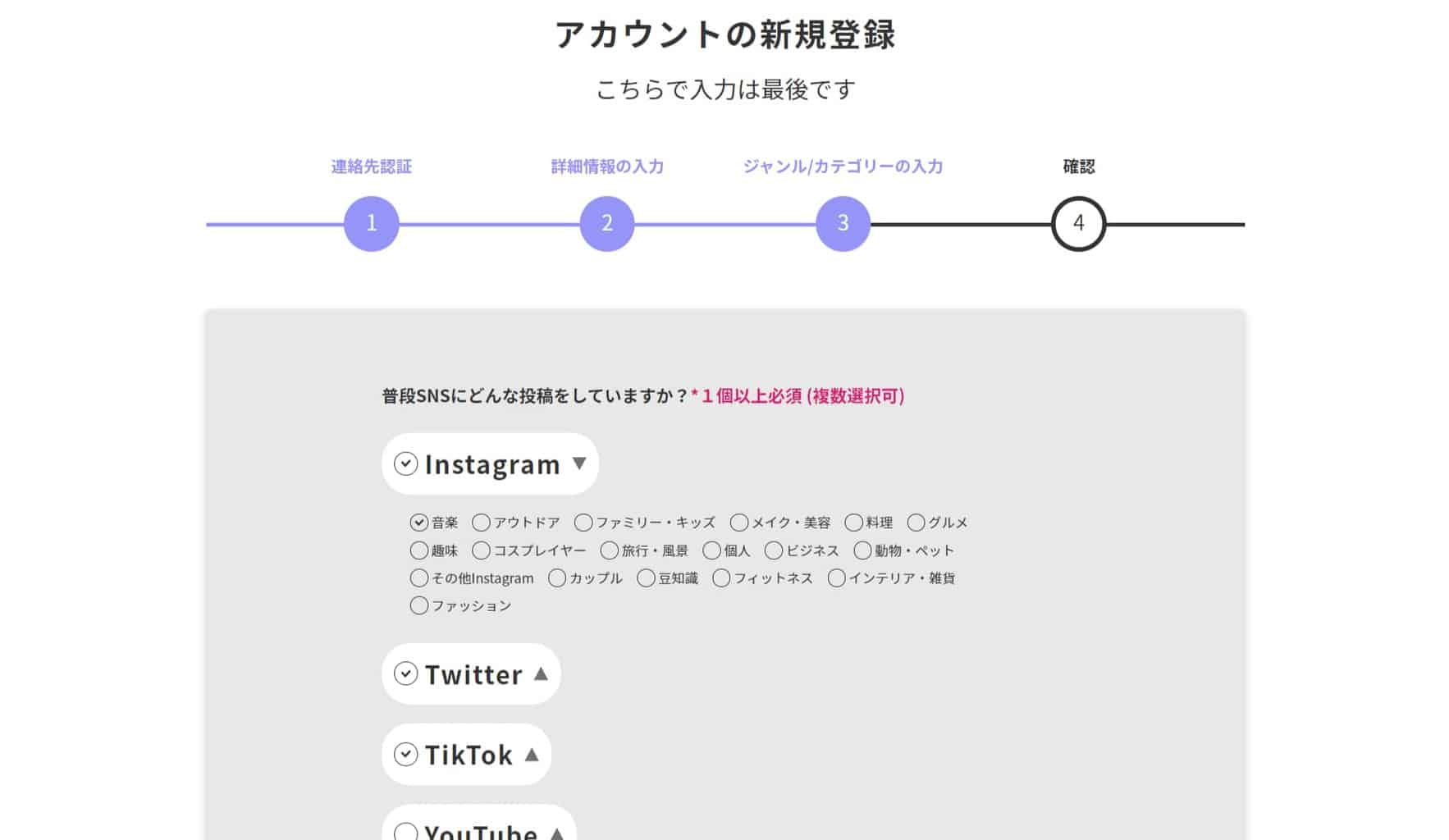
Select the genres/categories you want to compile on your profile page. You will have to choose at least one.
*You can change the genres/categories later.
Step 6|Check the information you entered
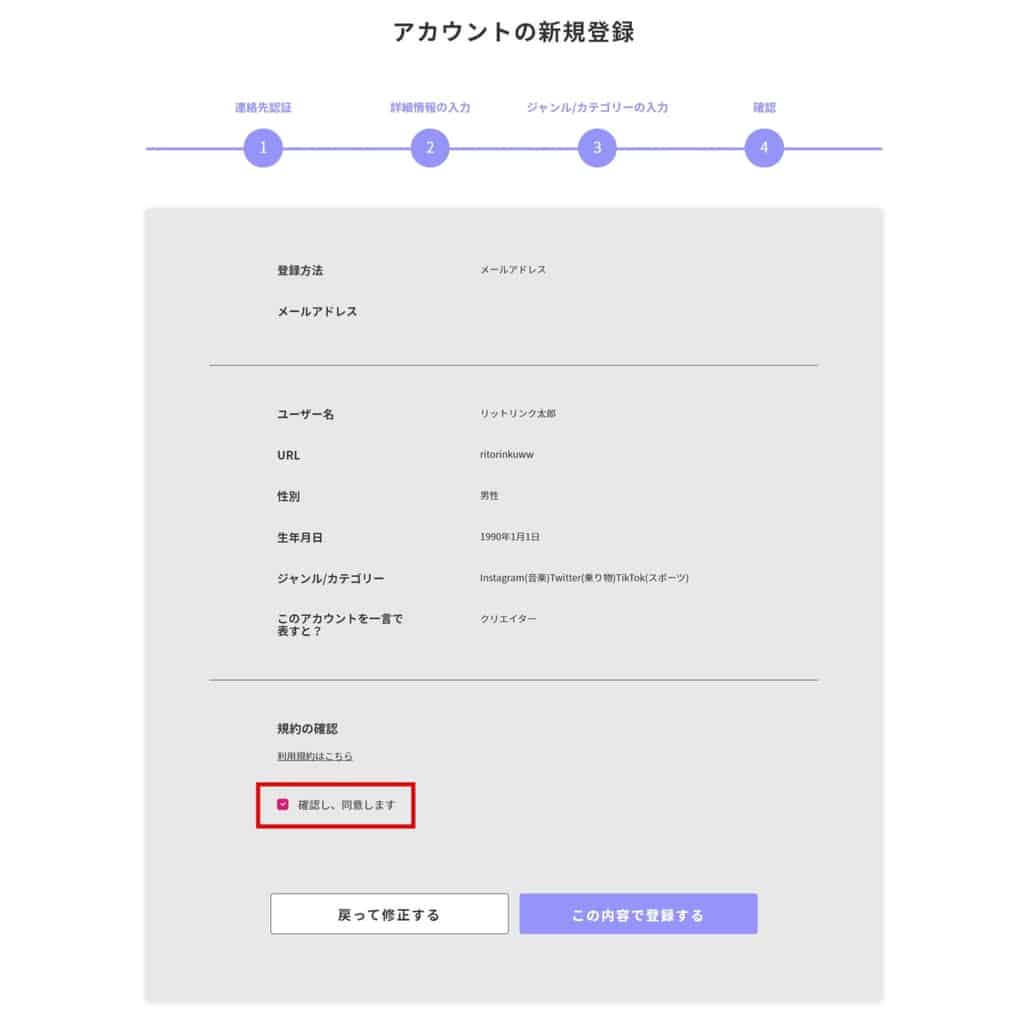
Check the information you entered so far again, and check the box “確認し、同意します(I read the terms of use and I agree)” and tap Register if you find nothing wrong with the information.
Step 7|Select your background image
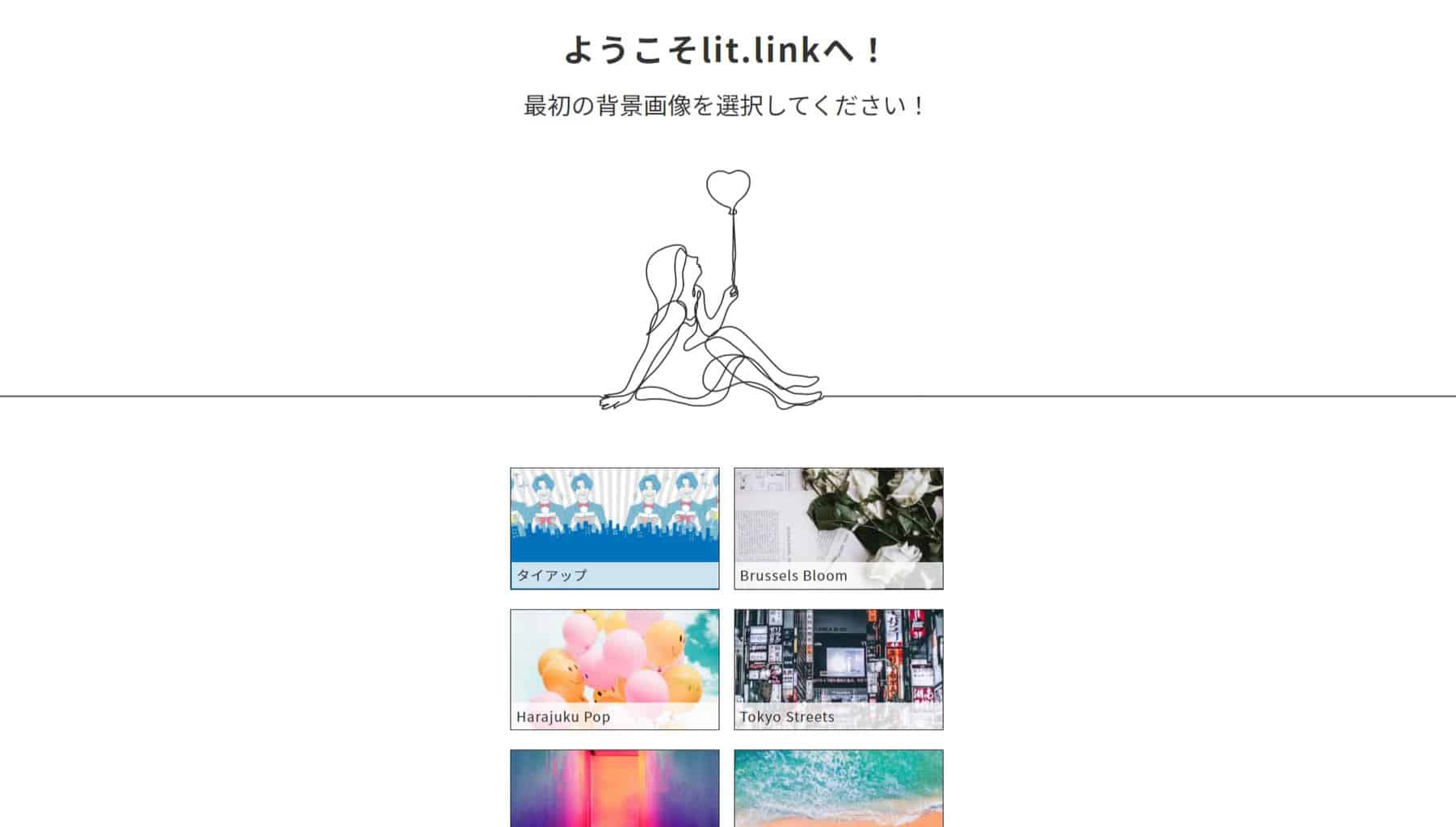
Once you’re done setting the general information for your account, you will be asked to select the background image from the template.
*You can change the background image later, and you can also upload your original image for your background.
Step 8|Check the tutorial
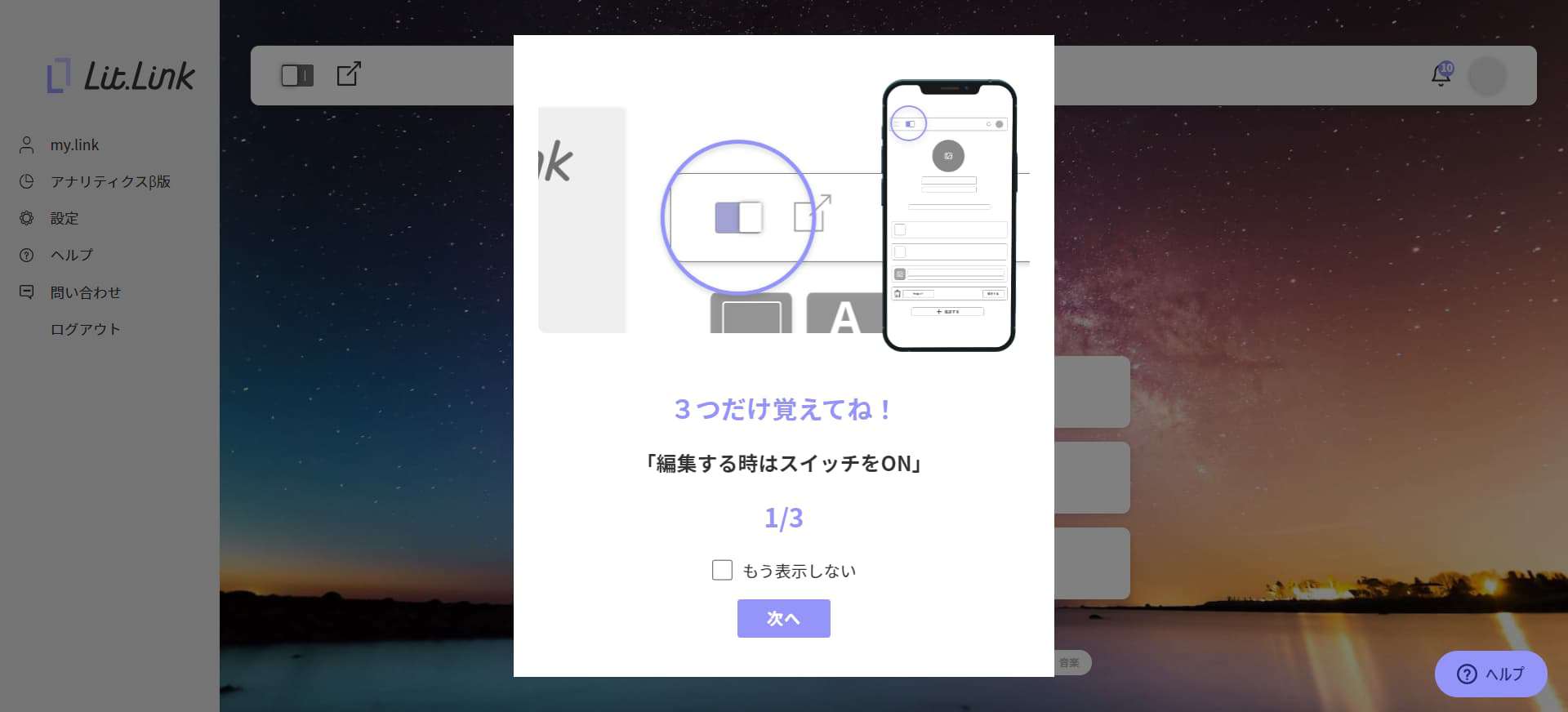
Lastly, go over the tutorial on how to use, and now you’re done with creating your account with an email address.
Next, we will explain the points to remember in deleting your account or withdraw your account.
Points to Remember in Deleting Lit.Link Accounts
If you have multiple Lit.Link account, you might find an account unnecessary. However, there are several points to remember before deleting your account.
If you have multiple links to blogs, Twitter, Instagram, etc. on Lit.Link, it must have taken a lot of time and effort to set up and arrange your page.
However, once you delete your account, the page(s) you designed will be deleted and never be recovered. You might want to give a lot of thoughts if you really want to delete your account.
▼This article explains how to delete your Lit.Link account.
【Points to Remember in Deleting your Lit.Link Account】
- You no longer can use Lit.Link
- You cannot recover your account data even if you register again
- It may take days until your withdrawal is complete
- you have to block the official LINE account to stop receiving messages
Point ① You no longer can use Lit.Link
Once you delete your Lit.Link account, you no longer can use the service.
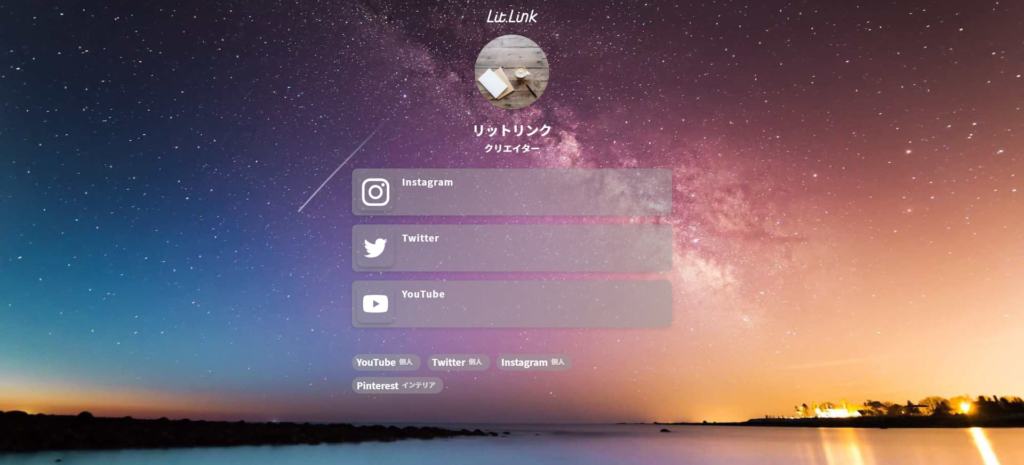
For instance, the link compilation page you created will be shown if you tap the URL for your account. However, if you delete your account, your page will no longer be displayed.
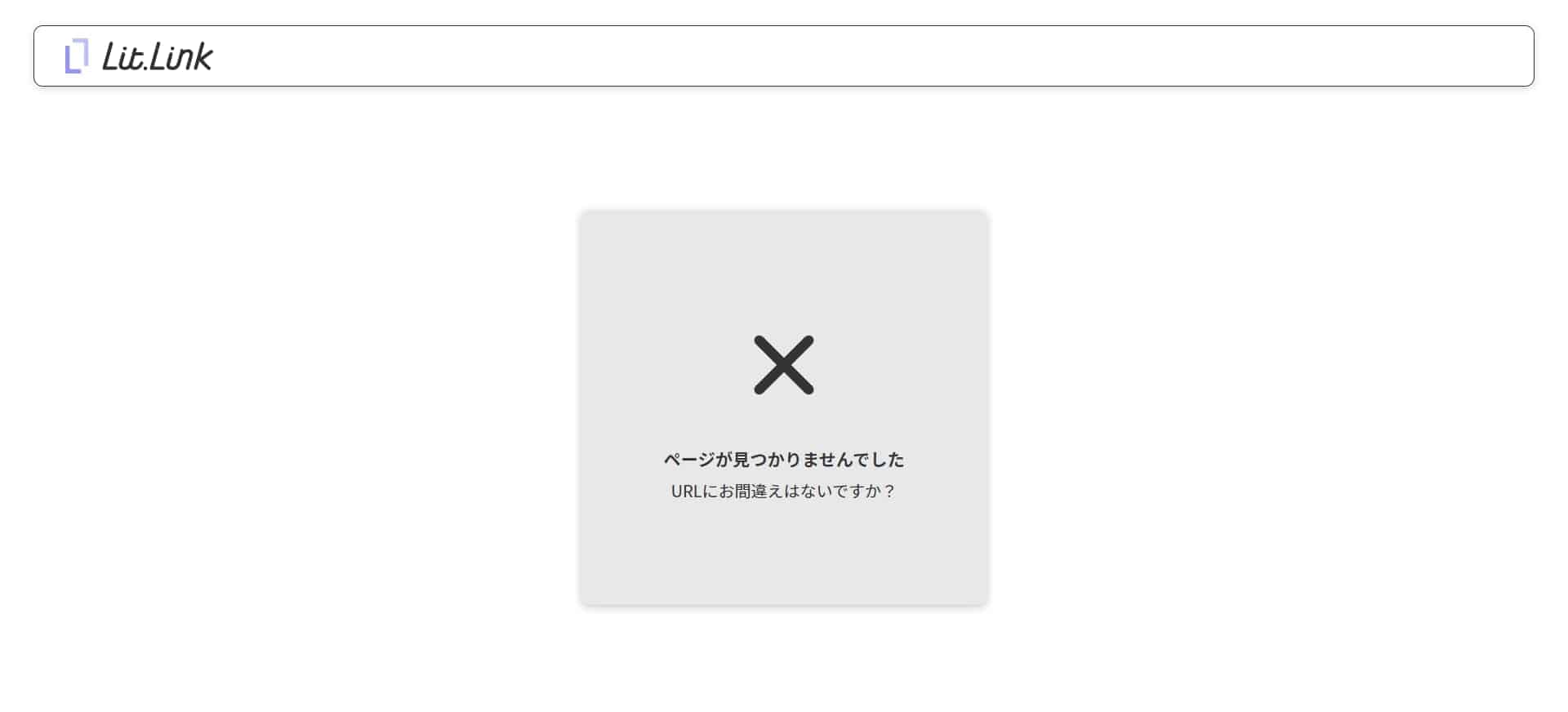
So, if you kept your link to your page on other media, it would say “ページが見つかりませんでした(Page not Found)” as above.
If you pasted the URL to your page on the profile for Instagram and Twitter, those who checked your page may be very confused since the page is suddenly unavailable.
After deleting your account on Lit.Link, delete the URL on your media profile pages to avoid having your followers confused with the unavailable link.
Furthermore, leaving the unused page may result in lost opportunity, so we recommend deleting those URLs at the same time with your withdrawal.
Point ② You cannot recover the account data even if you register again
Second point to remember is that you cannot recover the account data even if you register again with the same email address and password.
With Lit.Link, you can design and customize your link compilation page very detailed and easy.
You must put a lot of time and effort into making your stylish page. Though, you would have to create an account from the scrap if you delete the account because you cannot recover the data.
Therefore, remember that you cannot recover your page before deleting your Lit.Link account.
Point ③ It may take days until your withdrawal is complete
With Lit.Link, the news and alerts are sent via email once you set up your account.
The emails will stop once you delete the account, but it may take days until your withdrawal is complete. So, you may receive several emails even after you delete your account.
If you still receive emails after a week since your withdrawal, contact help on Lit.Link.
Summary
This is it for creating multiple accounts on Lit.Link.
To sum up, there are 2 patters to creating multiple accounts; 1) creating multiple email addresses and register each, and 2) creating multiple LINE accounts and register each.
This article recommends creating multiple accounts with email addresses because creating multiple LINE account can take time and effort. Though, the processes of signing up with LINE connection and with email address are not very different.


![[Card Tutorial] How to make an Aesthetic Anime Card Template](https://hintus.lit.link/wp-content/uploads/2022/08/Eye-catching-image-of-carrd-tutorial-min-150x150.jpg)

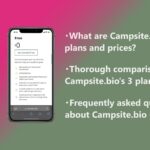


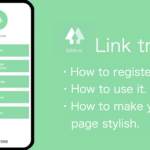
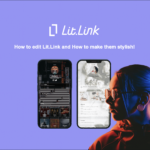
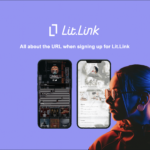
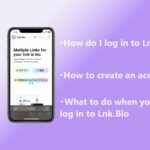
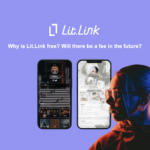

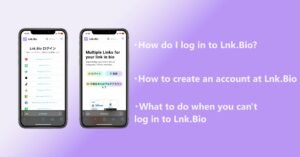
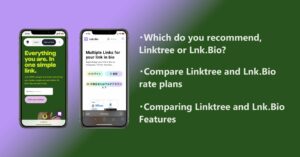
![[Card Tutorial] How to make an Aesthetic Anime Card Template](https://hintus.lit.link/wp-content/uploads/2022/08/Eye-catching-image-of-carrd-tutorial-min-300x157.jpg)
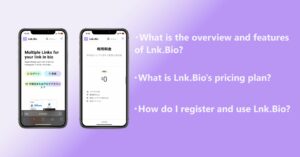

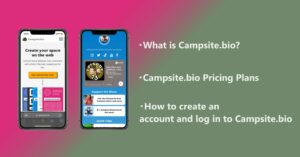
![[Updated in 2022] 10 Recommended Alternatives to Linktree](https://hintus.lit.link/wp-content/uploads/2022/09/linktree-alternatives-eye-catching-image-min-300x157.jpg)
