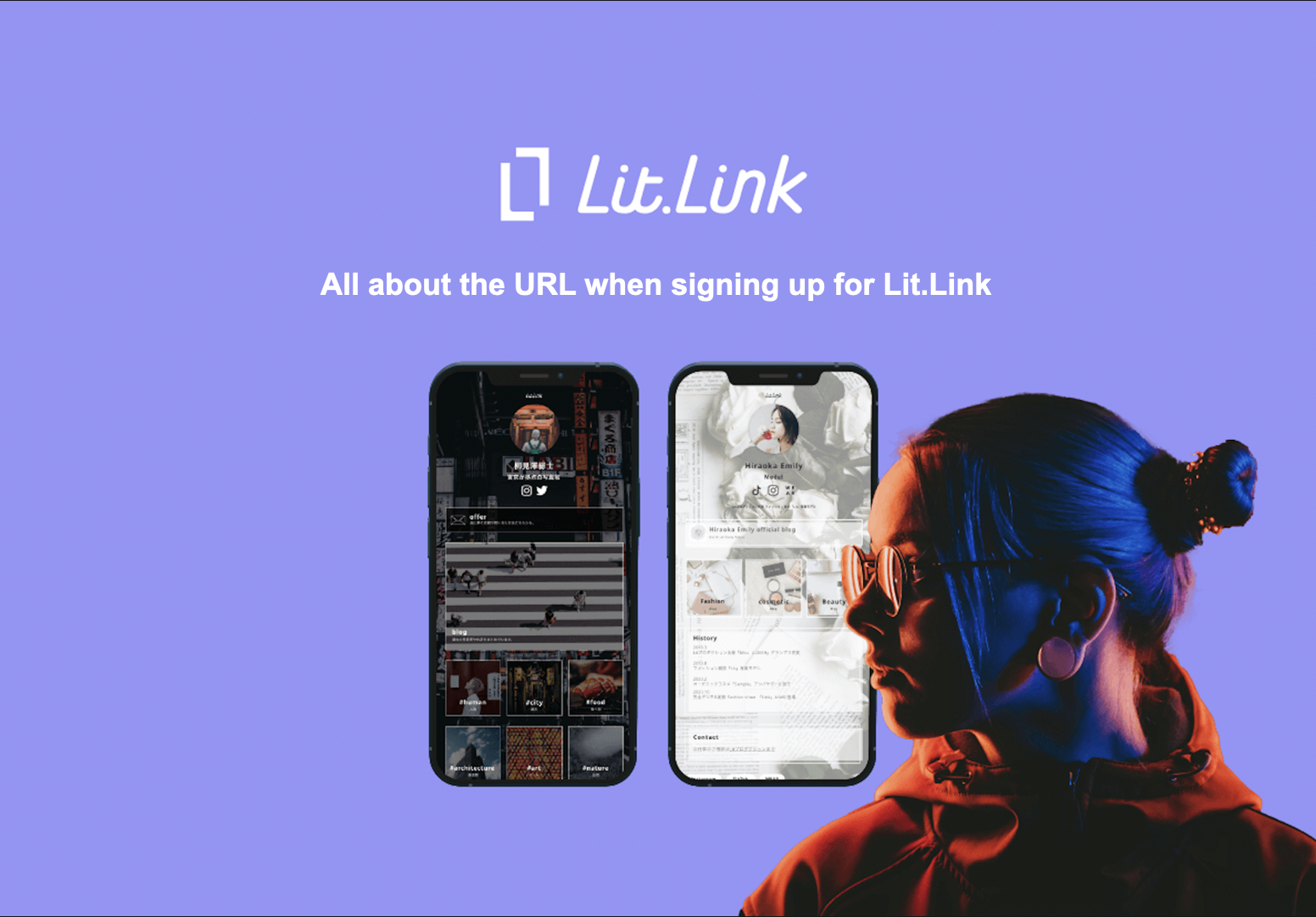
Lit.Link is a link compilation service where you can design a single page with multiple links to Instagram, Twitter, blog, and other media that you manage in a stylish and personalized way.
When signing up, you would have to enter your own URL.
Many users may not want to take the time to register, so they might set up the URL at random.
This article will explain what a Lit.Link URL is.
Please take a look at it for reference.
What is a Lit.Link URL?
First, each user has an original URL for the Lit.Link page, which must be created by you when you register for a new Lit.Link.
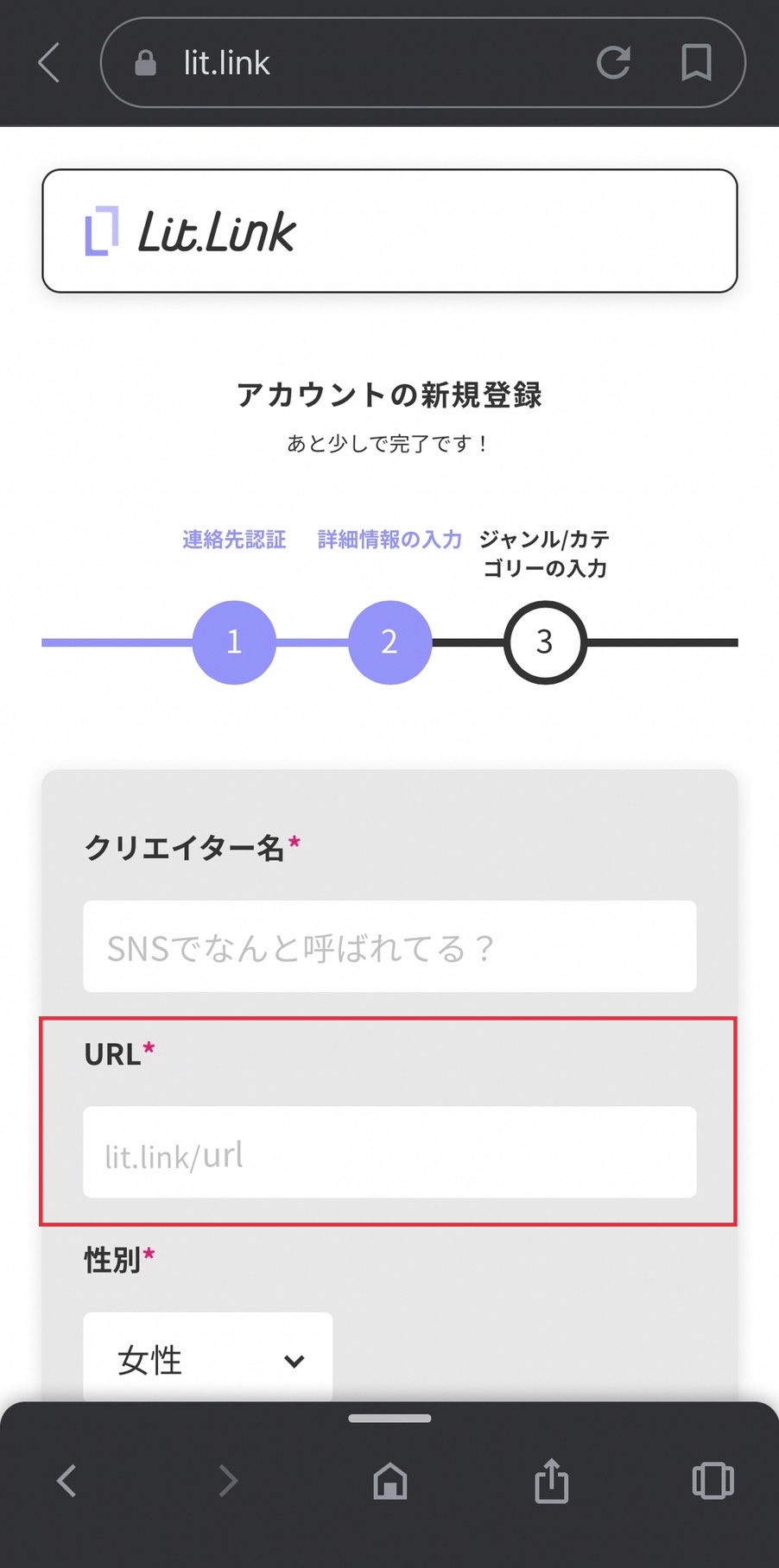
Your Lit.Link URL is what goes after https://lit.link/.
You can freely include any English words or numbers you like, so you can create your own original URL.
The URL you create can also be posted on various social networking sites such as Instagram, Twitter, and TikTok.
So, we recommend that you set the URL to the one that identifies the account as your own.
How to create a Lit.Link URL
From here, we are going to explain how to create aLit.Link URL one by one with images.
1.Tap Sign Up, and select Don’t have a LINE account?
In this section, we would like to introduce how to sign up for Lit.Link with your email address or if you don’t have a LINE account.
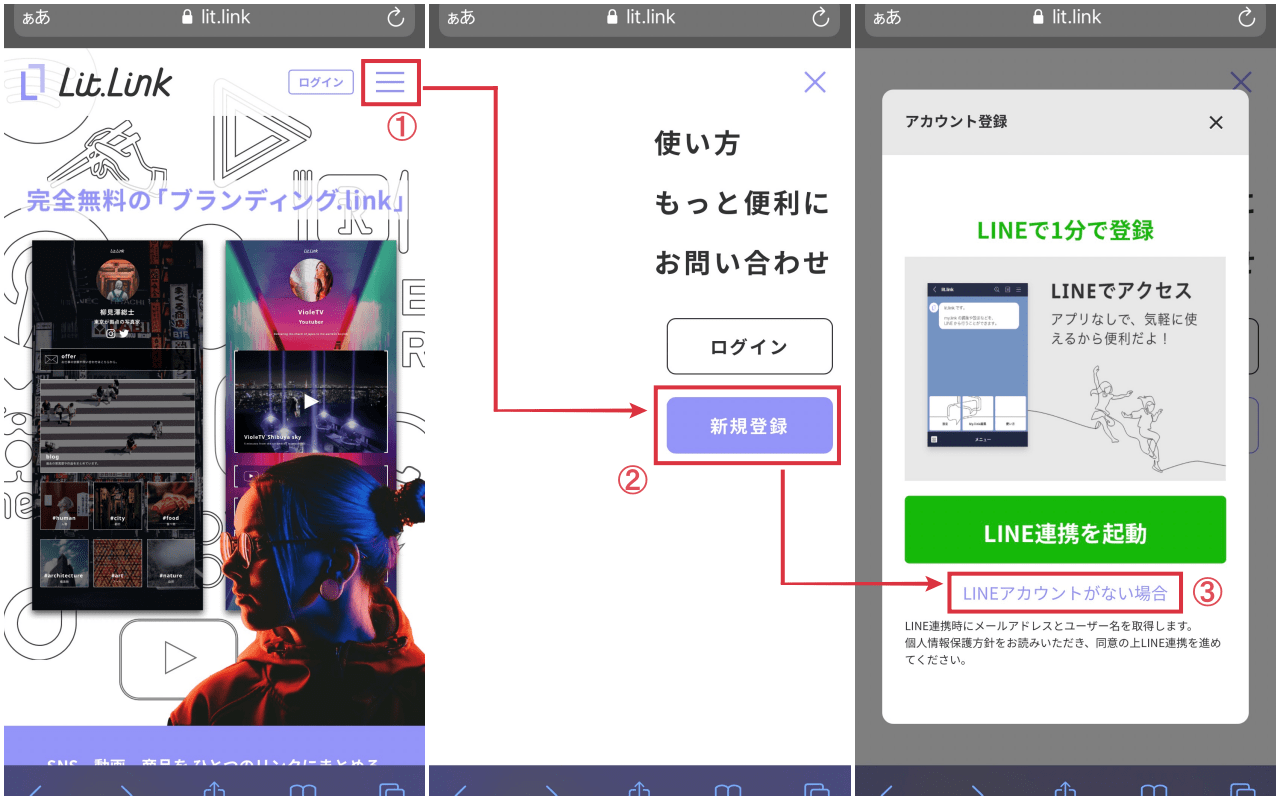
First, open lit.link.
Next, tap the 3 lines next to the login button in the upper right corner (shown as ① in the image above).
Then, various items will be displayed, and tap “新規登録(Sign Up).”
Next, tap “LINEアカウントがない場合(Don’t have a LINE account?)” when the Create New Account screen appears.
2.Enter the email address and password, and confirm them
In this section, we would like to explain how to register your email and confirm it.
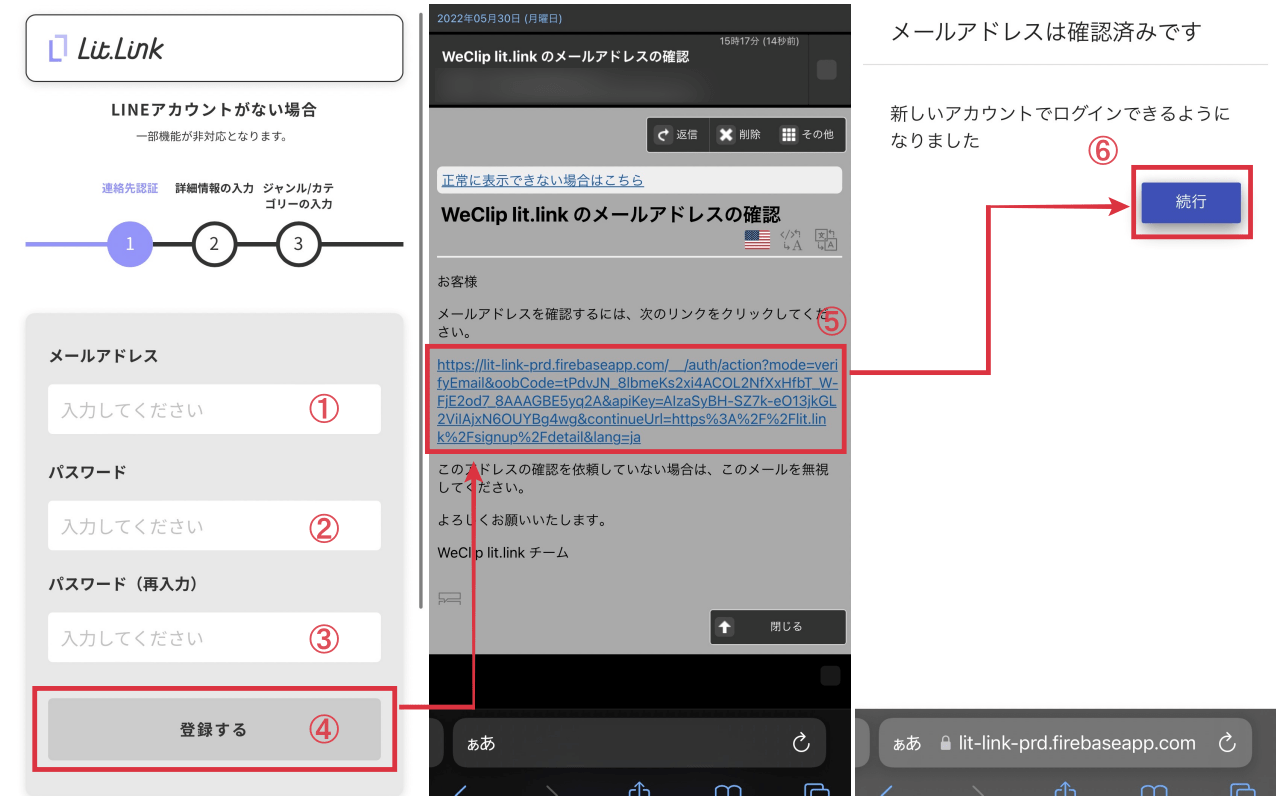
When you select "LINEアカウントがない場合(Don’t have a LINE account?)" in step 1, you will be taken to the screen for entering your email address as shown in the image above.
First, you will be asked to authenticate your contact information. The fields to be filled in are as follows.
・Email address
・Password
・Password (for confirmation)
Once you have filled in the fields above, tap “登録する(Register)”.
You will then receive an email from “WeClip Lit.Link Team” to the email address you entered.
Next, tap the URL in the email.
When you tap the URL, you will see a message “メールアドレスは確認済みです(Your email address has been confirmed)”, so tap “続行(Continue)” to move on to the next step.
3.Fill in the URL of your choice in the detailed information
Here, you can register the Lit.Link URL and detailed information.
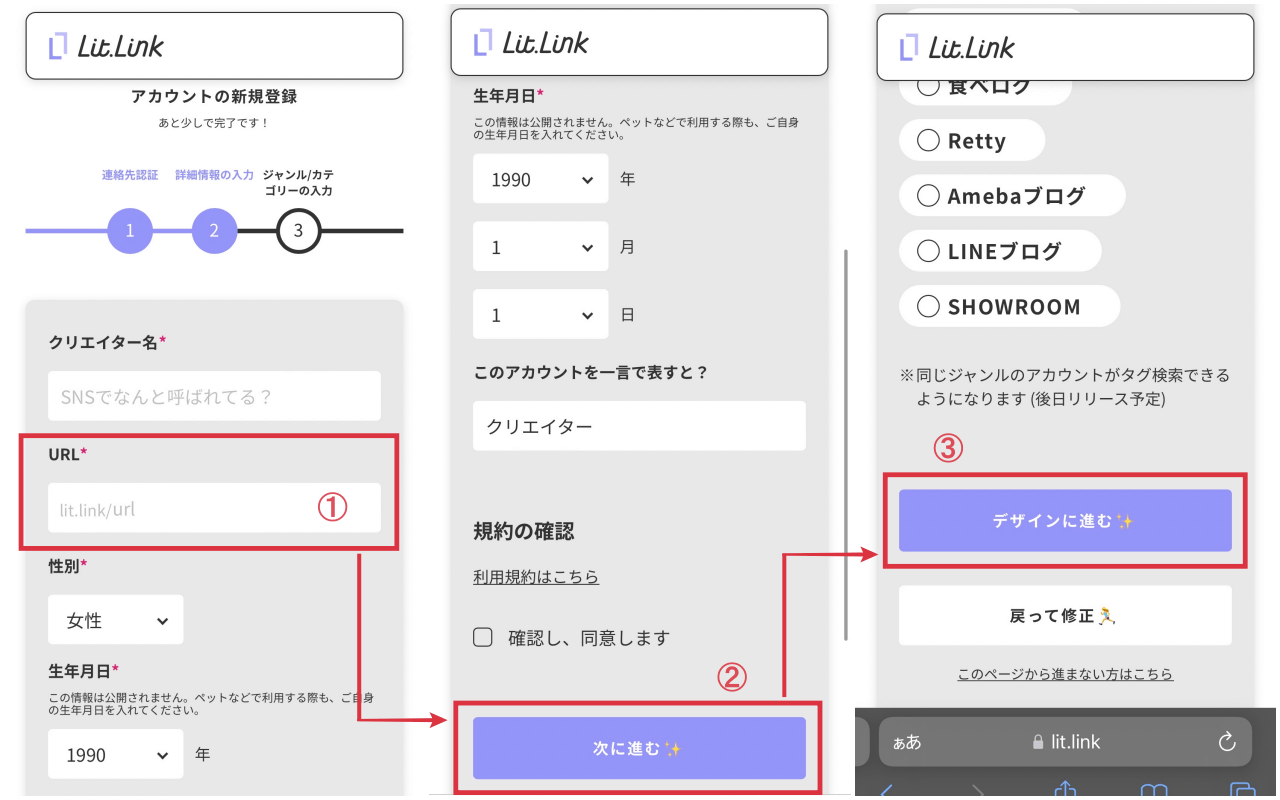
Once contact authentication is complete, the next step is to enter detailed information.
The items to be filled in are as follows.
・Creator name
・URL (alphanumeric characters)
・Gender
・Date of birth
・How would you describe this account in a few words?
When you have filled in the items above, check the box “確認し、同意します(I confirm and agree)”.
Lastly, tap “次に進む(Next)”
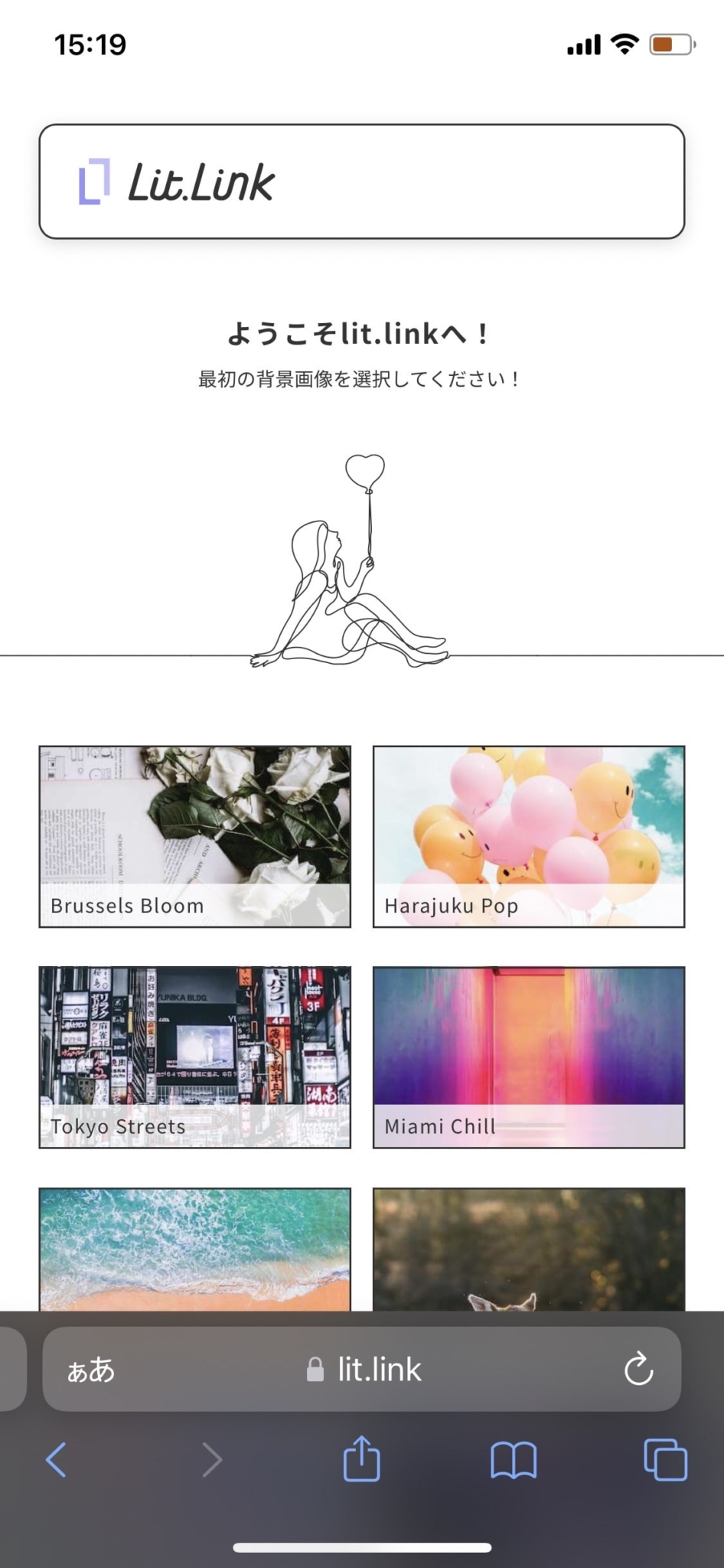
Once the message “ようこそlit.linkへ!(Welcome to Lit.Link!)” is displayed as shown in the image above, your registration process is complete.
Can the URL of a Lit.Link be changed later?
In the previous sections, we have explained what a Li.Link URL is, but many of you may have created a URL thoughtlessly when you registered for a new Lit.Link.
From here, we will explain whether the URL can be changed after it has already been created.
In short, it is possible to change the URL after registering a new Lit.Link.
Therefore, don’t think too much about hte URL settings when you initially register.
I, the writer of this article, also set the URL randomly at first, and then change it later.
Next, I will explain how to change the URL in detail, so please take a look for reference.
How to change the URL of a Lit.Link
From here, we will describe how to change the URL of the Lit.Link step by step with images.
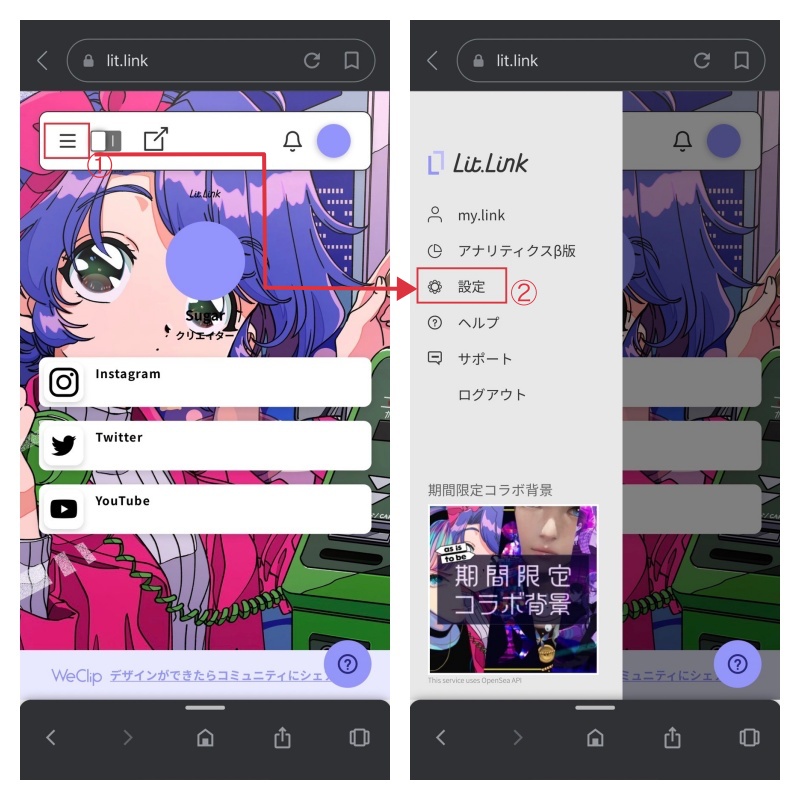
First, open Lit.Link and login.
Once logged in, tap the 3 lines in the upper left corner of the editing screen.
Tap Settings from the various items.
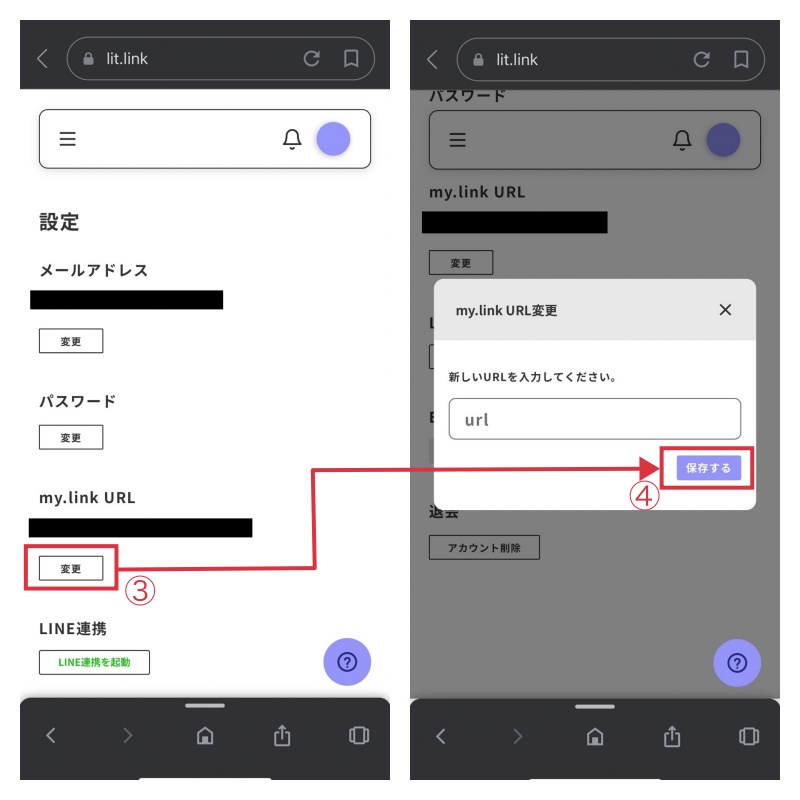
From the Settings screen, select my.link URL and tap Change.
Enter the new URL and tap Save.
When you see the new URL, the change is complete.
This is a quick and easy process, so please give it a try!
This is it for changing Lit.Link URL
Ask in the community if you have a question!
We have explained how to change the URL you set when signing up for Lit.Link. Though, if you still have any problems using Lit.Link, you can ask questions in the “WeClip” service community developed by our company.
By asking questions in the WeClip community, you can get advice from users who know more about the service.
We encourage you to try out the WeClip community.


![[Card Tutorial] How to make an Aesthetic Anime Card Template](https://hintus.lit.link/wp-content/uploads/2022/08/Eye-catching-image-of-carrd-tutorial-min-150x150.jpg)

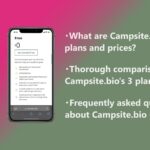
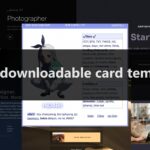
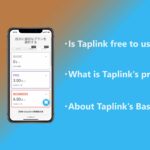

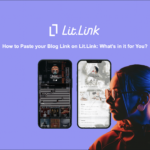
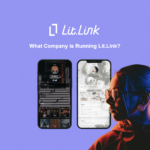

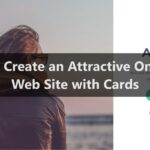

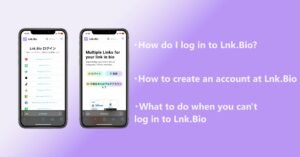
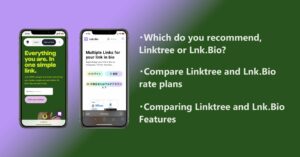
![[Card Tutorial] How to make an Aesthetic Anime Card Template](https://hintus.lit.link/wp-content/uploads/2022/08/Eye-catching-image-of-carrd-tutorial-min-300x157.jpg)
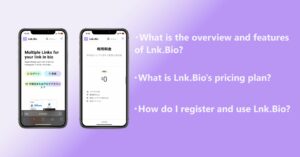

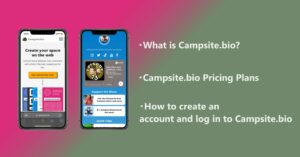
![[Updated in 2022] 10 Recommended Alternatives to Linktree](https://hintus.lit.link/wp-content/uploads/2022/09/linktree-alternatives-eye-catching-image-min-300x157.jpg)
